JSON Provider
This article explains connecting a Section report to a JSON data source.
Connect to a JSON Data Source
In the designer, select the Data Source icon on the Detail section of the report or click the gray area around the design surface and select the Edit Data Source link in the Properties pane.
In the Report Data Source dialog that appears, select the JSON tab to connect to a JSON data source.
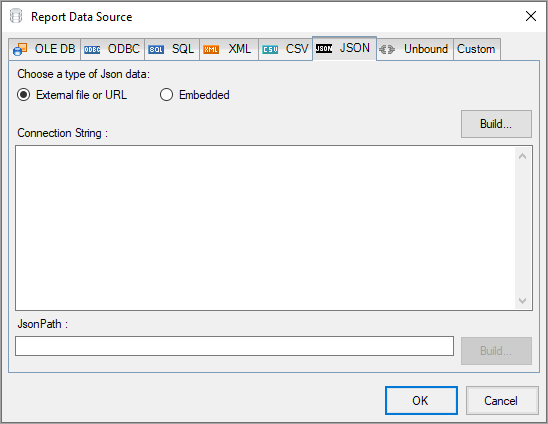
The External file or URL option is selected by default. Click the Build button next to the Connection String section to open the Configure JSON Data Source dialog box.
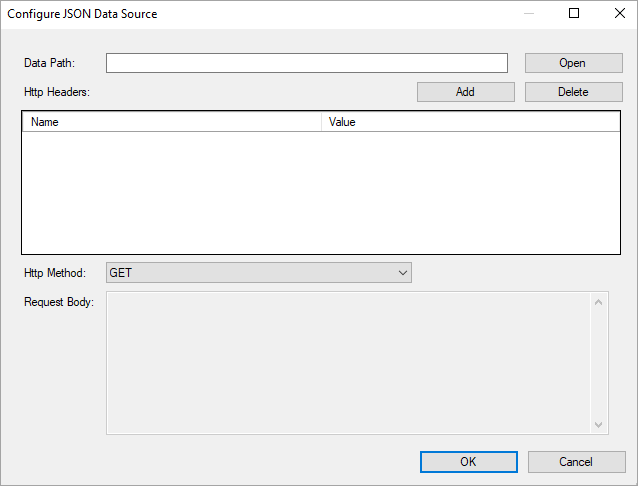
To specify the Data Path of the file, click the Open button and navigate to the desired folder on your system. For example, you can connect to the 'Customers.json' sample data source which can be downloaded from GitHub.
For more information, see the Configuration Settings for JSON Data Source.Click OK to save the changes and close the Configure JSON Data Source dialog box.
The Connection String section displays the generated connection string as shown below.jsondoc=C:\Customers.jsonIn the JSON Path field, enter a valid JSON Path expression or click the Build button to generate the path using the JSON query designer.
$.Customers
For more information on JSON Path expressions, please visit this article.Click the OK button to save the changes.
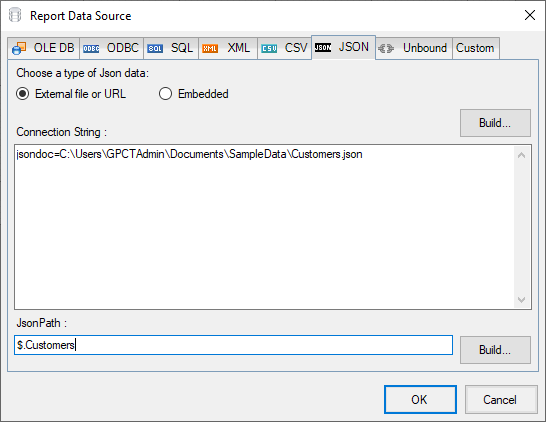
Configuration Settings for JSON Data Source
The JSON Data Provider provides the following configuration settings under the Connection section in the Report Data Source dialog.
- External file or URL: Enter the path or URL of an external JSON data file or select the file from the drop-down which displays the JSON files available in the same folder as the report. The connection string generated using this option starts with the keyword jsondoc.
- Embedded: Enter the path of the JSON data file to embed in the report. You can provide JSON data manually or select a JSON file containing the data. The connection string generated using this option starts with the keyword jsondata.
The JSON Data Provider provides the following configuration settings in the Configure JSON Data Source dialog box.
- Data Path: Path or URL of an external JSON data file or select the file available on the system using the Open button. You can also pass parameters (including report parameters) to the URL. For example, https://demodata.mescius.io/northwind/odata/v1/customers?$top=7&$orderby=Country.
The connection string generated starts with the keyword jsondoc. - HTTP Headers: Contains information related to authorization. Here you provide the expected content type, bearer token, etc. necessary for establishing the connection. For example, providing credentials to log in to a service/URI to retrieve data.
- HTTP Method: The HTTP request method, it can either be set to GET (included in URL) or POST (included in Request Body). POST requests allow defining a body as an expression to obtain data.
- Request Body: Body for the POST request method. The text area is enabled only when the HTTP Method is set to POST.


