Consider a scenario where you have data in a tabular format and you want to visualize the same using a visual control. This walkthrough explains how this scenario can be implemented using MS DataGridView as the control for tabular representation of data and BulletGraph as the control for visual representation of the same data.
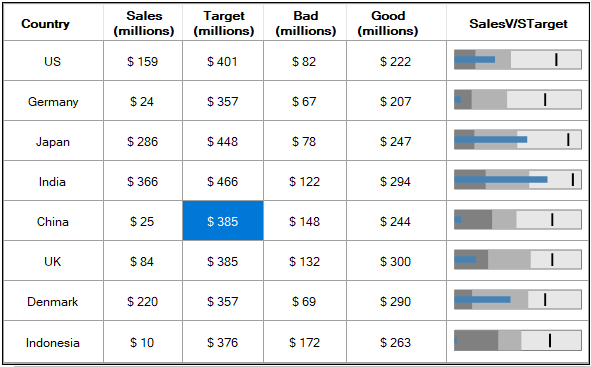
The code below defines a method named ‘CreateDataTable’ to create a data table that contains the country-wise sales information of a company.
Note that _dt is declared as a private global variable of type DataTable.
The code below creates a method named ‘SetUpGrid’, to configure the above mentioned settings of the DataGridView control.
The code given below defines a method named ‘ConfigureBulletGraph’ to instantiate the BulletGraph control and specify its general properties: