FlexChart for WinForms is one of the key controls of ComponentOne WinForms Edition. Switch between the tabs below to know about installing, uninstalling, licensing WinForms Edition and also how to add a control to a WinForms project. For more information about WinForms Edition, visit Getting Started with WinForms Edition.
The easy way to install the WinForms controls is through the ComponentOneControlPanel application. There are two methods for installing WinForms controls using the ComponentOne ControlPanel : one is by using the "Install Selected Controls" option, and the other is by using the "Show Full Installer" option. To directly install the latest version of the controls, use the "Install Selected Controls" option, and to install the specific version of the controls, you can use the "Show Full Installer" option. In both the options, a trial version of the controls is installed, which is valid for 30 days. You can easily extend the usage of ComponentOne controls beyond 30 days by activating the license using a serial key. The serial key can be purchased from the Sales team or Website.
You can follow the below steps to install the WinForms controls.

Note: Any running instances of Visual Studio must be closed.
The ComponentOne 30-Day Free Trial screen opens up with the list of ComponentOne products to install.

Follow the next steps based on your selection. The detailed steps for each selection are given below:

After installing the controls successfully, the installer displays the "Installation/Uninstallation completed !!!" message.


Now, you can use the ComponentOne controls in your WinForms application.



The Full Installer screen displays different product categories, such as Desktop, Web, Mobile, Service Components, Legacy, and Utilities, to install/update the controls. You can choose to install/update the required controls. Moreover, it also provides different options for various other purposes, which are as follows:
| Options | Option Snapshot | Description |
| Build Repository | Allows you to install or update the build repositories of different controls. You can also view and install prerelease and hotfix versions of builds of different platforms. | |
| Apps & Tools | Allows you to install various applications and tools such as FlexReport Designer, Theme Designer, Samples Explorer, LicenseActivation (Legacy) and LicenseActivation. | |
| Activities | Enables you to track your activity related to the installation of controls. | |
| License | Allows you to quickly Activate and Deactivate the ComponentOne License. | |
| Support | Enables ticket submission, phone assistance, and access to forums for any issues that may arise after installing ComponentOne controls. | |
| Settings | Allows you to change the installation directory of controls. |
Note: In case you want to uninstall WinForms Edition, see Uninstalling WinForms Edition.
To uninstall WinForms controls, follow these steps:


ComponentOne controls are automatically added to Visual Studio Toolbox while installing WinForms Edition.
To use a ComponentOne control, add it to the form or add a reference to the appropriate assembly to your project. In the following example, we will use C1BarCode.
If ComponentOne controls are not available in the Visual Studio Toolbox after installation, then users need to manually add these controls to the Toolbox.
Adding a Control to the Toolbox
To manually add C1BarCode control to the Visual Studio Toolbox, follow these steps:
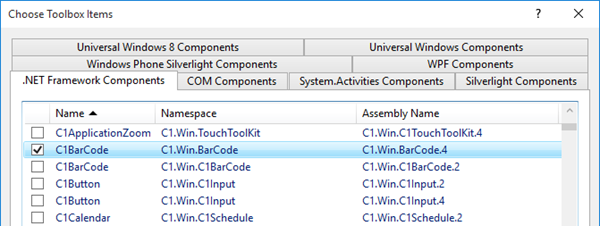
Adding a Control to the Form
To add C1BarCode control to the form in Design view, follow these steps:
Adding Reference to an Assembly
To add a reference to the C1BarCode assembly, follow these steps:

