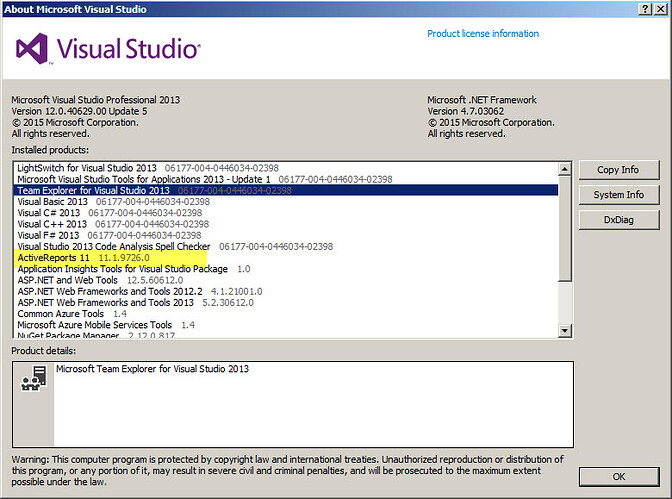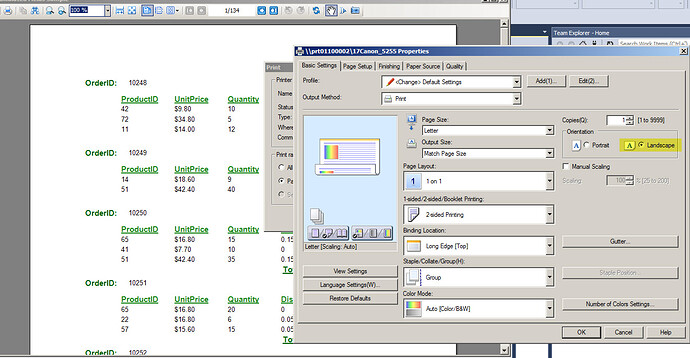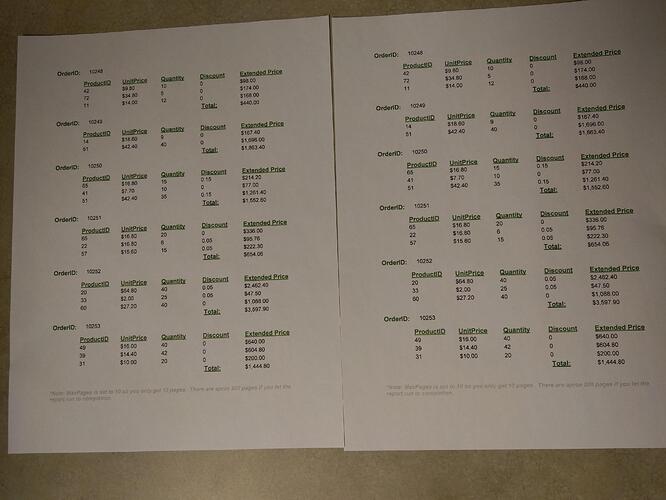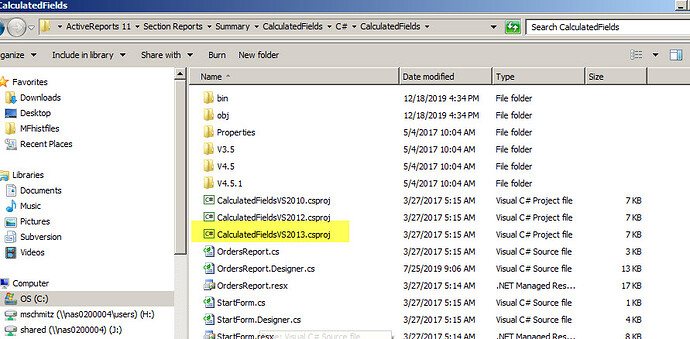Posted 18 December 2019, 7:04 pm EST
Any active report (section report or page report) try to print whether I change the printer settings from portrait to landscape, it’ll print portrait every time. This happens with multiple users and multiple different printers involved, always the same result. We’d like to be able to switch between portrait and landscape.
I’m using active reports 11.1.9726.0 (activereportsversion.jpg attachment). As an example I’m trying to print the sample report called calculate fields for visual studio 2013 (projectsample.jpg attachment). I tried printing as portrait (printasportrait.jpg attachment) and then tried printing as landscape (printaslandscape.jpg attachment). They both print as portrait despite specifying one of them print as landscape (printresults.jpg attachment). I’ve seen other mentions of this problem on this forum but have not found a workable solution yet.