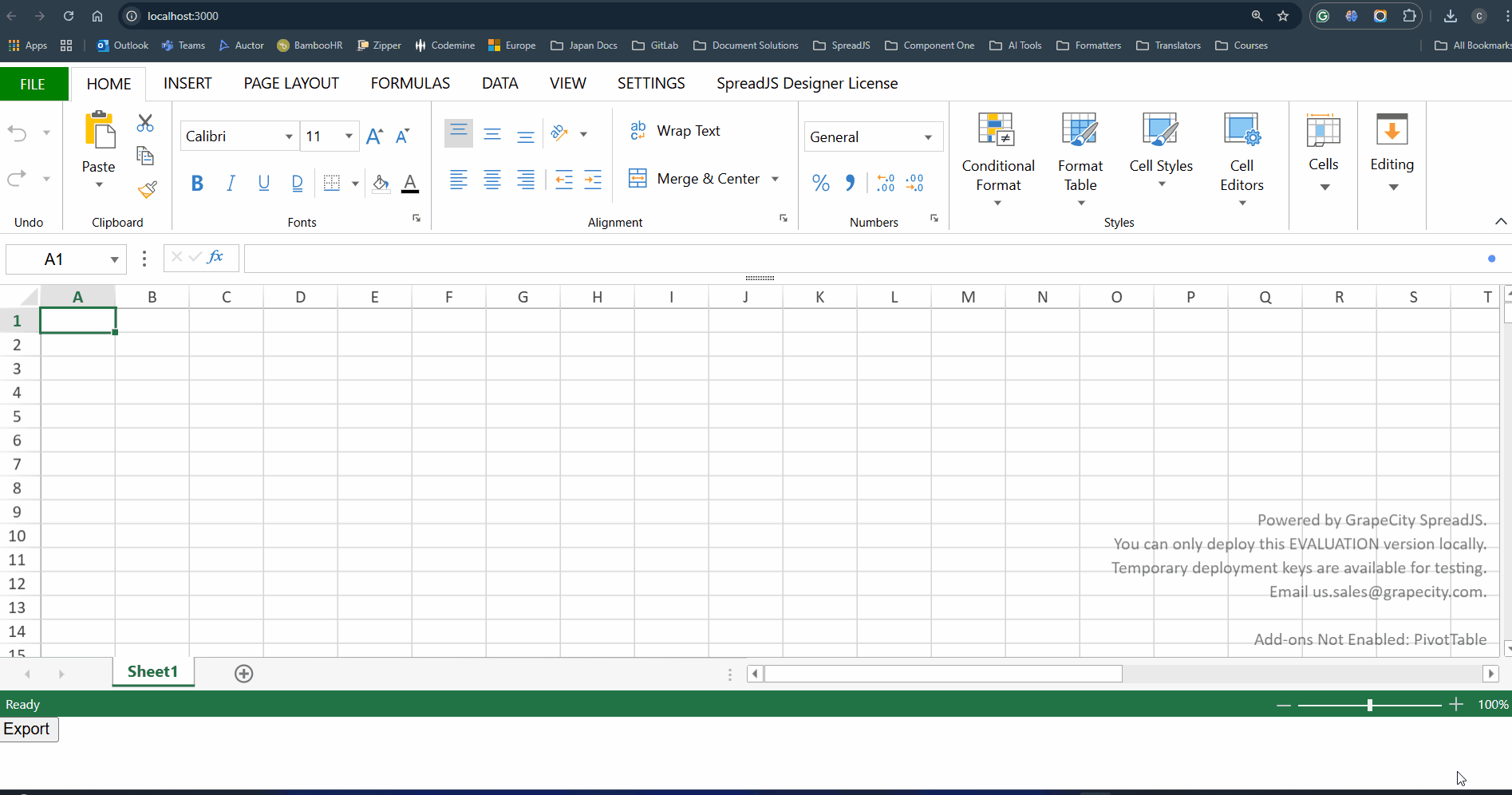Posted 20 May 2025, 4:58 am EST
- Updated 20 May 2025, 5:03 am EST
Hi,
Apologies for the delay caused over the weekend.
You’re correct—when exporting with the “Include formulas” option enabled, SpreadJS will export all formulas, including custom ones. However, since Excel doesn’t recognize custom functions, they show up as errors like #NAME? error.
To generate an XLSX file export containing the standard formulas and results of custom formulas without the actual formulas, it is required to pre-process the SpreadJS Workbook to strip off the custom formulas. Please refer to the attached sample that implements a custom logic to achieve the same (see below).
Please feel free to reach out if you encounter any further issues or require additional guidance.
Sample: customValues.zip
Steps to run the sample:
- Open the folder in the terminal and write the command - npm i to install project dependencies.
- Run the command - npm run start to start the application.
Gif: 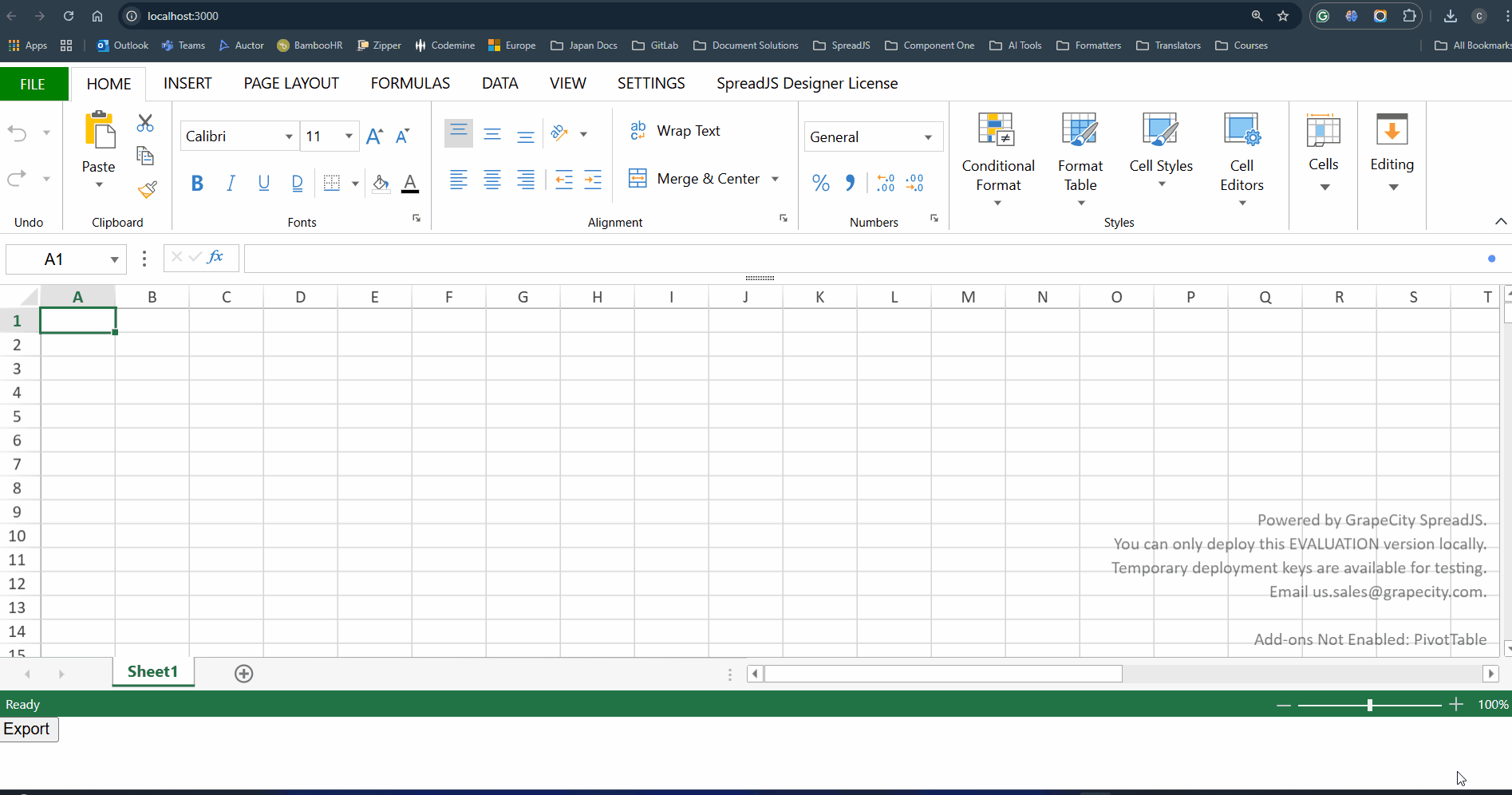
Regards,