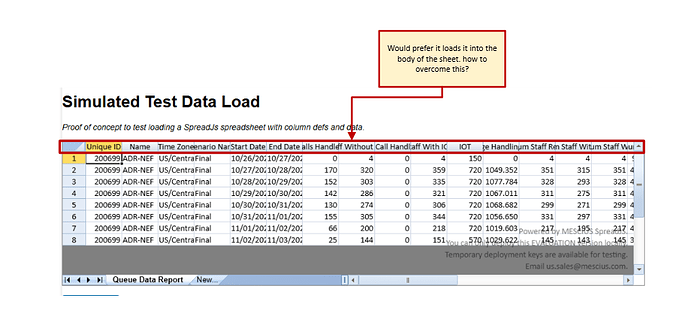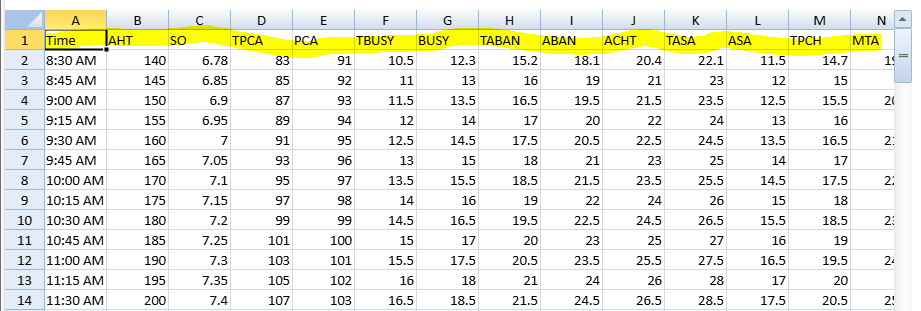Posted 13 March 2025, 1:19 pm EST - Updated 13 March 2025, 1:24 pm EST
HI,
I will be loading arrays of JSON objects with a schema similar to:
When I use the sheet.setDataSource() and bind the headers I see the headers cover up the letters of the column coordinate section :
Here is a code snippit of what I am doing:
var spread = GC.Spread.Sheets.findControl(document.getElementById('spreadJs'));
if (!spread) {
spread = new GC.Spread.Sheets.Workbook(document.getElementById('spreadJs'));
}
var sheet = spread.getActiveSheet();
// Clear existing data
sheet.clear(0, 0, sheet.getRowCount(), sheet.getColumnCount(), GC.Spread.Sheets.SheetArea.viewport);
// Set the data source
sheet.setDataSource(spreadJsData);
// Set the columns
//sheet.autoGenerateColumns = false;
sheet.bindColumns(spreadJSColumnDef);
sheet.name("Queue Data Report");
// Ensure column headers are visible after binding columns
sheet.options.colHeaderVisible = true;I don’t want the columns in this area:
Would prefer to see the columns in the spreadsheet area like this:
How to acheive this using the functions in the snippet above?
I also included a zip of my testbed project
Thanks!
George