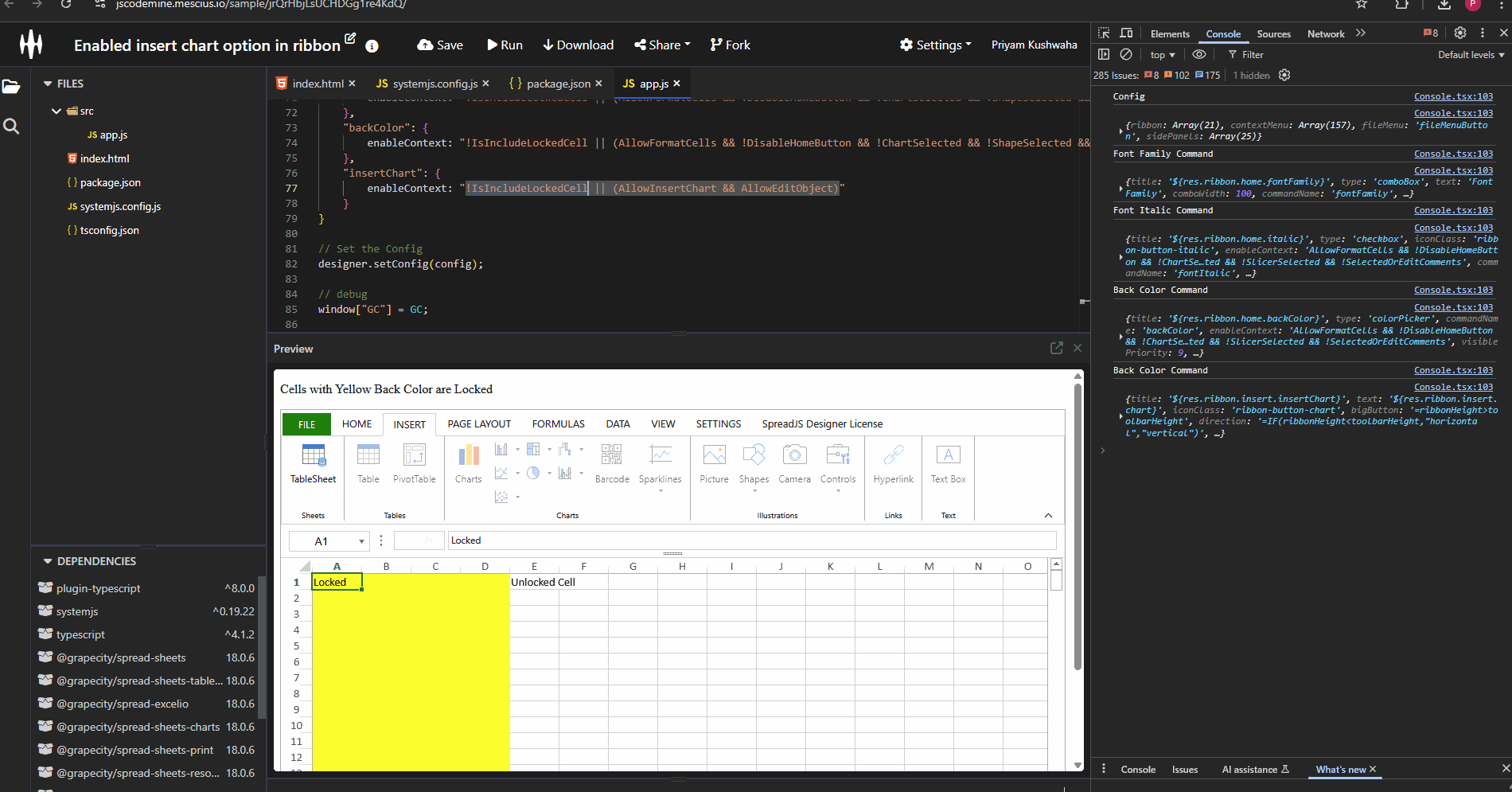Posted 8 April 2025, 11:01 am EST
Hi,
Seems like when you want to lock some columns… and do it this way:
[code] var designer = GC.Spread.Sheets.Designer.findControl(document.getElementById(‘designerHost’));
var spread = designer.getWorkbook();
let sheet = spread.getSheet(0); sheet.name(data.reportName); sheet.setDataSource(data.data); // Protect the sheet sheet.options.isProtected = true; // Unlock all cells first sheet.getRange(-1, -1, -1, -1).locked(false); // console.log("How many columns? :", Object.keys(spreadJsData[0]).length); // Lock specific columns (e.g., columns 2, 3, and 4) for (var i = 0; i < Object.keys(spreadJsData[0]).length; i++) { if (i < 6) { sheet.getRange(-1, i, -1, 1).locked(true); // Lock column B (index 1) } }[/code]
…the Designer ribbon tabs like HOME, INSERT, PAGE LAYOUT etc… are still greyed out. Would like to operate on some of the unlocked columns, but I am not sure if there is a way to unlock the tabs on a sheet that only has *some *columns locked?