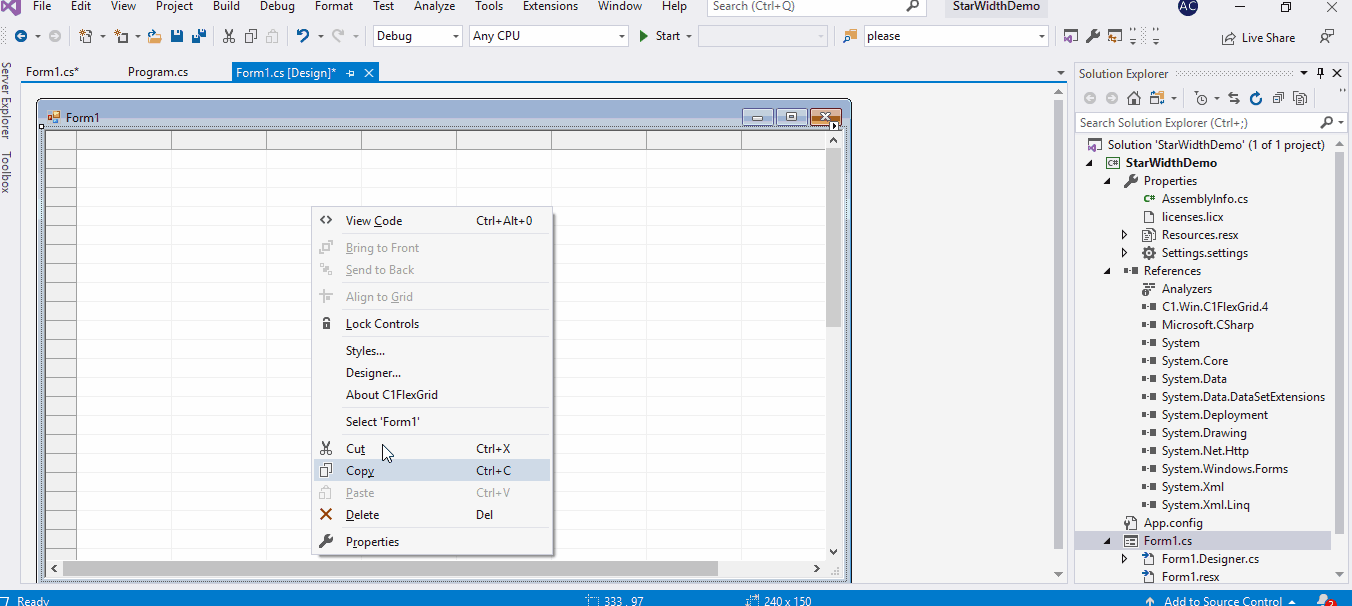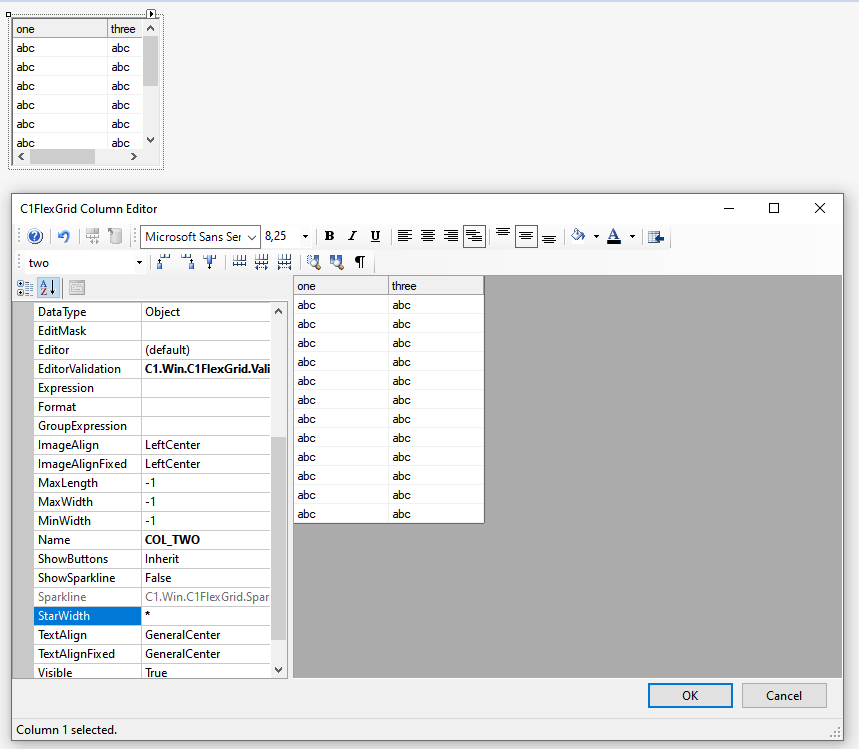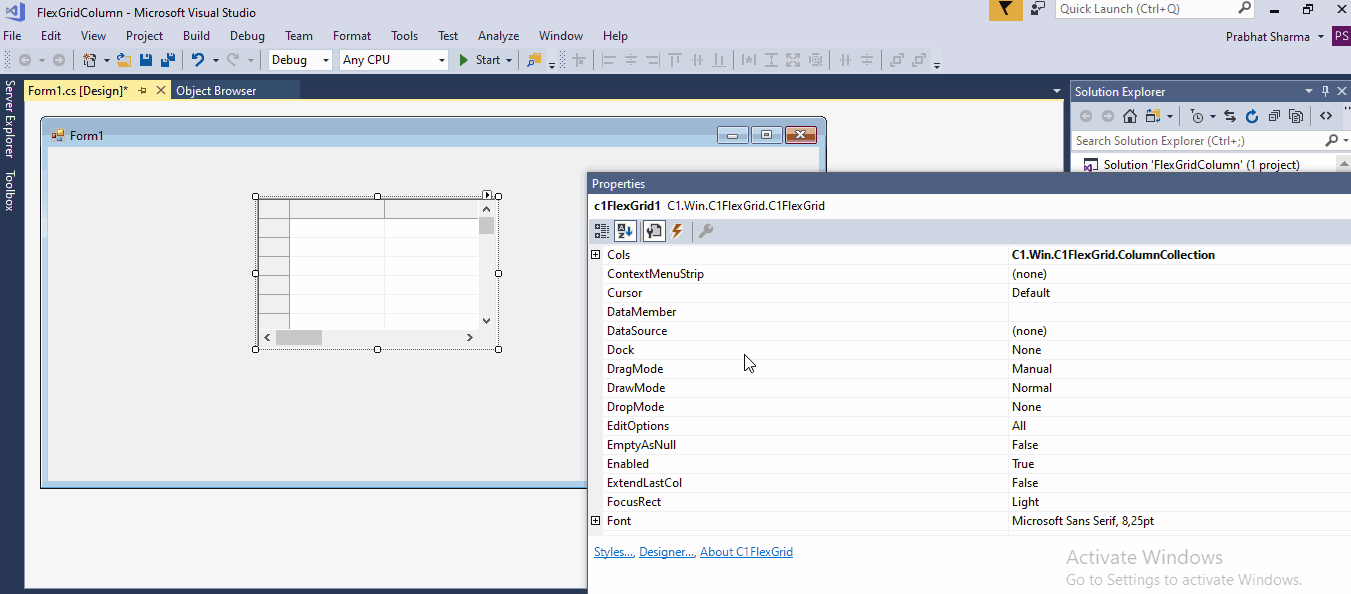Posted 11 May 2020, 2:04 am EST
Hi C1,
when setting a StarWidth in the grid column designer, the col display width shrinks to “0” and it is not visible any more. It can still be selected in the combobox.
In my sample, there was enough space left in the client area to apply the StarWidth to the col, but it shrinks anyway.
I suggest to always display it, even if no MinWidth is set - with a default width of e.g. 100 pixel.
A similar problem is the handling of invisible cols (also hidden, though at design time it would be more helpful to show them, e.g. with a gray background). But this issue exists as long as I know the grid, so I don’t request a change here ;-).
Best regards
Wolfgang