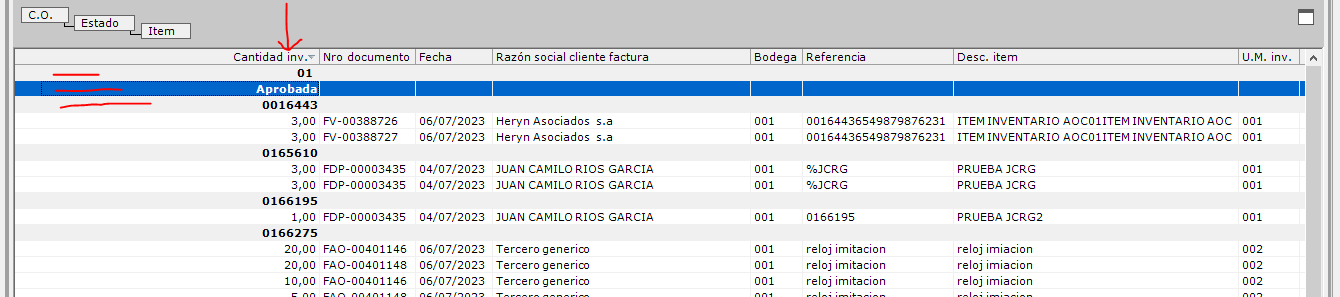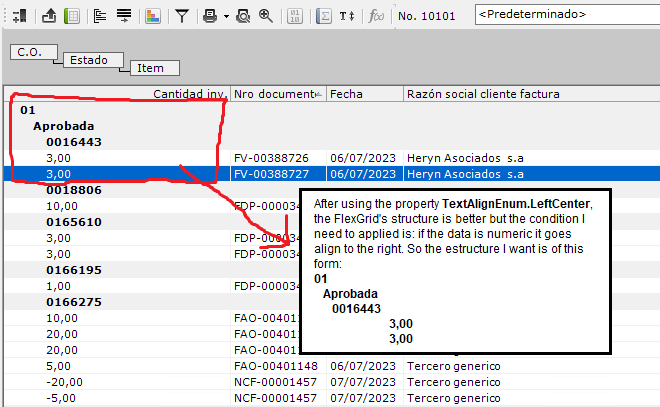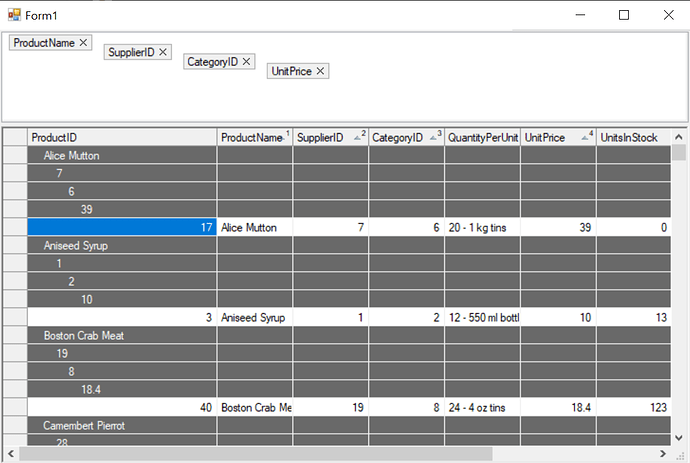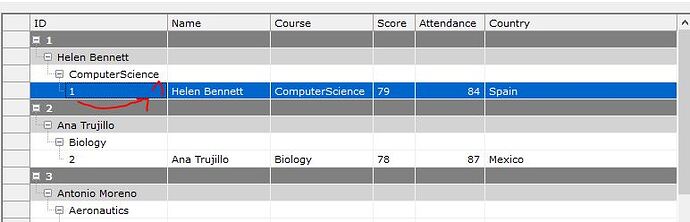Posted 10 July 2023, 9:28 am EST - Updated 10 July 2023, 9:38 am EST
I am are currently experiencing an issue with an encapsulated control that inherits from your control, C1.Win.Flexgrid. The problem arises when we group the Flexgrid’s information, as the alignment of the grouped cells matches that of the first column displayed in the Flexgrid it turns difficult to visualize a structure (As shown in the image below, the grouping of CO, Estado, and Item is aligned to the right, similar to the values in the Cantidad Inv column). While this may not affect functionality, it poses a usability problem for our clients.
Image
I would like to inquire whether there is a way to change the alignment of the grouping cells without altering the alignment of the remaining values in the column. In essence, I desire a structure similar to the native behavior of the control:
Structure:
Cantidad Inv … … … …
— 01
----- Aprobado
------- 01302323
--------- 3
--------- 3
--------- 3
Since the control I am using encapsulates your control, it is challenging for us to provide a POC specifically for this issue (They are company security issues). However, I kindly request that you share a POC that emulates our requirement, and I will make an effort to adapt my control accordingly.
**PD: **I am using Assembly C1.Win.C1FlexGrid.2, Version=2.0.20182.314 in a VB.NET desktop project with .NET framework version 4.6.2