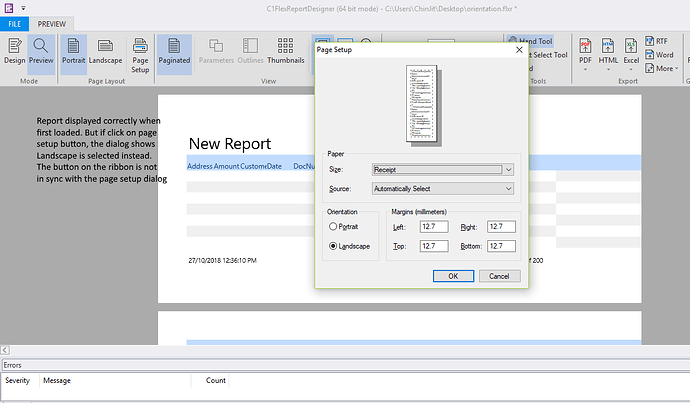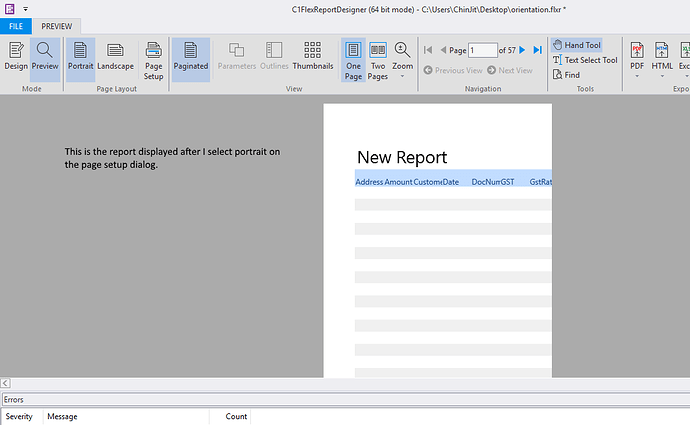Posted 26 October 2018, 3:11 am EST
I have a flex report designed in portrait orientation with custom papersize of width 9 inches and height 3.66 inches (about the size of a cheque). When I load it in flexviewer, the preview displays the report correctly in portrait mode. However, the Landscape button on the ribbon is always selected.
If I print the report without changing the orientation, the report printed correctly in portrait mode but shifted to the right, so part of the report on the right is clipped.
If I change the page orientation to portrait mode by clicking on the page setup button and select portrait options in the dialog box, and click OK button, then there is no problem with the printout. However, I do notice that if I click the page setup button again, the orientation on the page setup diaglog remains as landscape without change!
Before printing, if I just click on the portrait button on the ribbon, then the report is printed in Landscape mode!
I also notice that sometimes the orientation buttons on the ribbon is not in sync with the orientation options in the page setup dialog.
I tried to do the following in code
Dim ps As New PageSettings ps.Landscape = False flexviewer1.PageSettings = ps debug.print (flexviewer1.PageSettings.Landscape)
And I always get true in debug window.
Thanks in advance for any help.