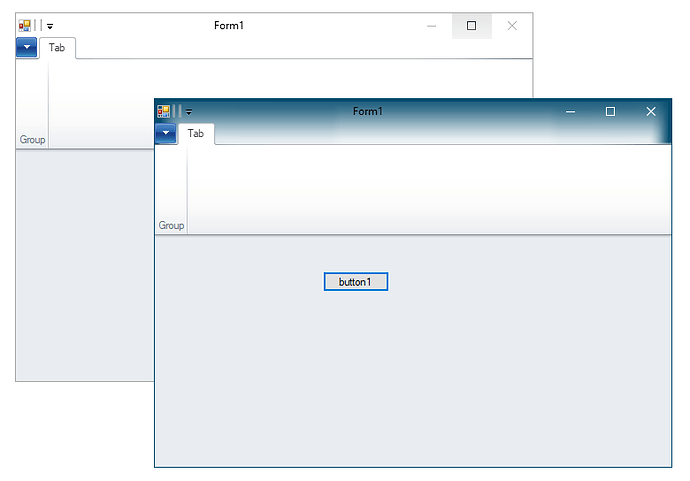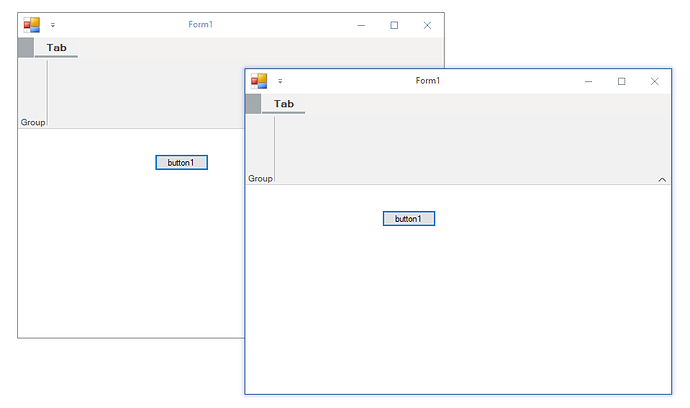Posted 24 September 2021, 3:16 pm EST - Updated 13 August 2025, 11:10 am EST
Hi C1,
this is an issue that we noticed while migrating to the new ribbon and themes:
The old C1Ribbon with VisualStyle had a different title bar color for the currently active window:
This feature has disappeared with themes. Here, only the font color is changed and a border is drawn (more ore less visible - for Office2010Silver, it is hardly visible):
I assume that you did not add the “active form” title bar color by intent, as Windows 10 also removed this feature (which is a horrible decision in my opinion).
At least, it is possible to reactive this feature: https://www.intowindows.com/how-to-change-window-border-color-in-windows-10/
C1ThemeDesigner does not have a property for “Active form title background”, just a property “Title\Background”.
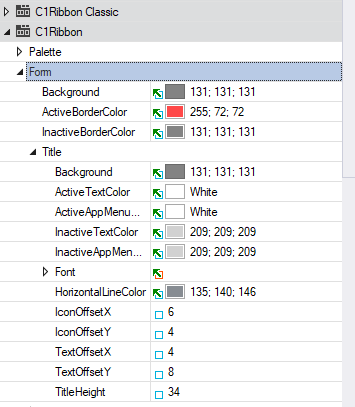
We fear that our users might dislike the new visual appearance - my boss complained about it ;-), and I don’t like it too.
So I want to bring up the suggestion to add this feature (maybe as optional feature)?
Attached is a small sample for both ribbon versions, just to make it reproduceable.
Best regards
Wolfgang
RibbonThemes.zip