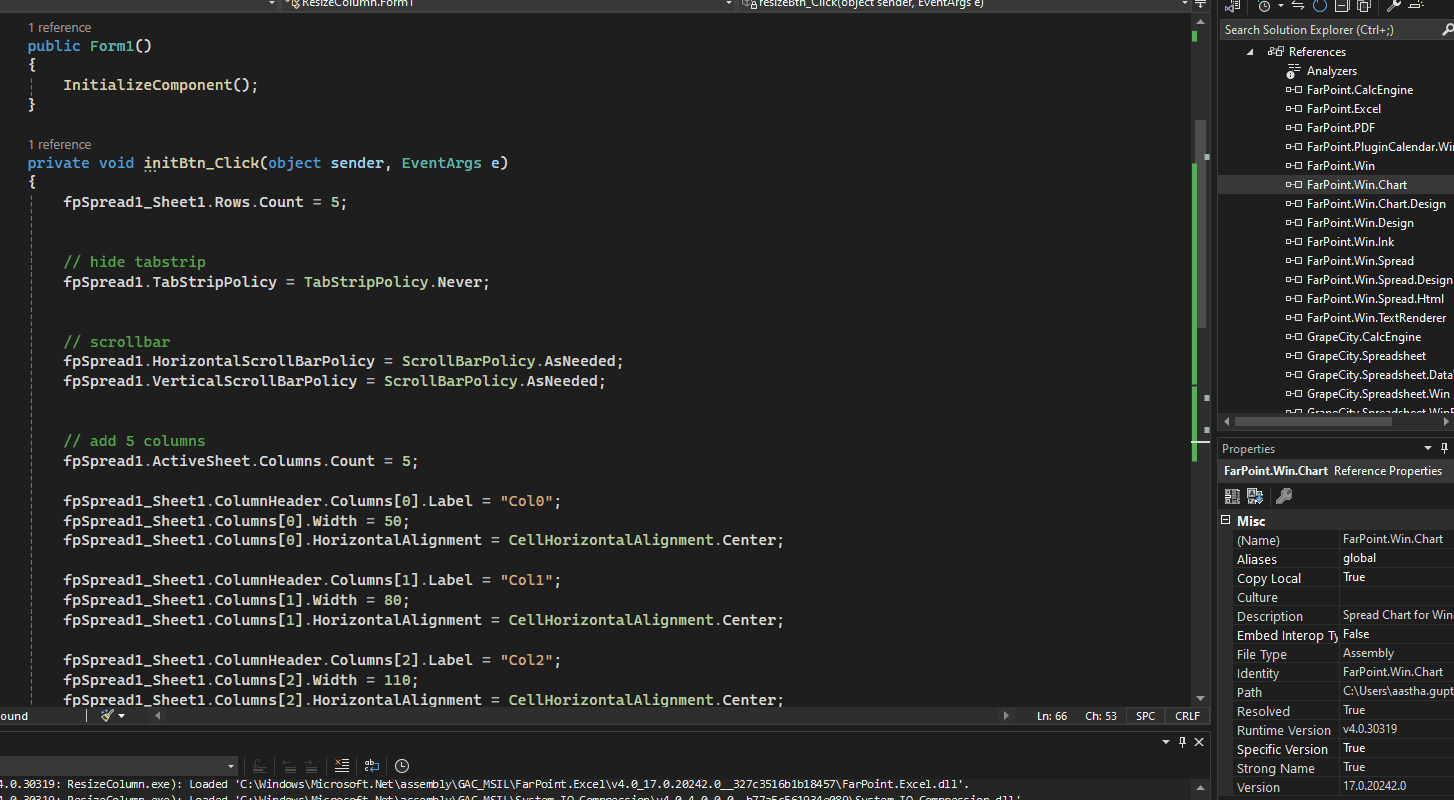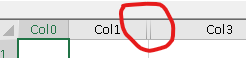Posted 17 April 2024, 5:37 am EST
- Updated 17 April 2024, 5:43 am EST
Hi David,
Thanks for providing the sample application with environment details.
This seems to be a bug with Spread.NET version 15 control. The issue is not replicable with the latest version of the spread control, i.e., v17.0.20242.0. Refer the following GIF:
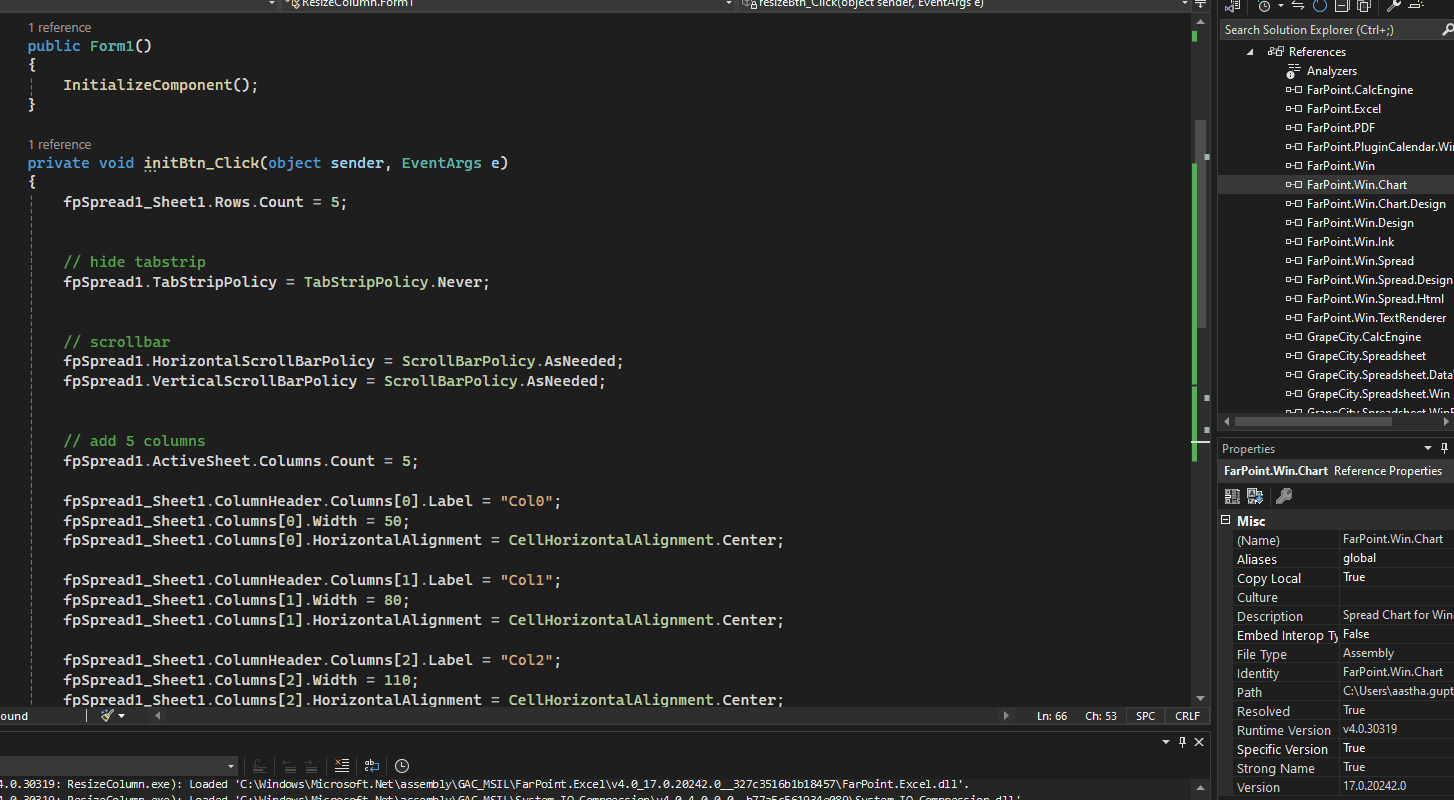
However, you can consider a workaround to set second column’s visibility to true before changing its width as shown below [for v15] :
// Resize column
private void BtnResize_Click(object sender, EventArgs e)
{
fpSpread1_Sheet1.Columns[2].Visible = true;
fpSpread1_Sheet1.Columns[2].Width = 200;
// idem if resize all colums fpSpread1_Sheet1.Columns[0, fpSpread1_Sheet1.Columns.Count - 1].Width = 50;
}
Kindly refer to the attached sample for full implementation. See TestSpreadVisible_Mod.zip
Please note that this forum is specific to ComponentOne WinForms related queries. You can post your Spread.NET WinForms related queries on its particular forum: https://developer.mescius.com/forums/spread-winforms
Thanks & Regards,
Aastha