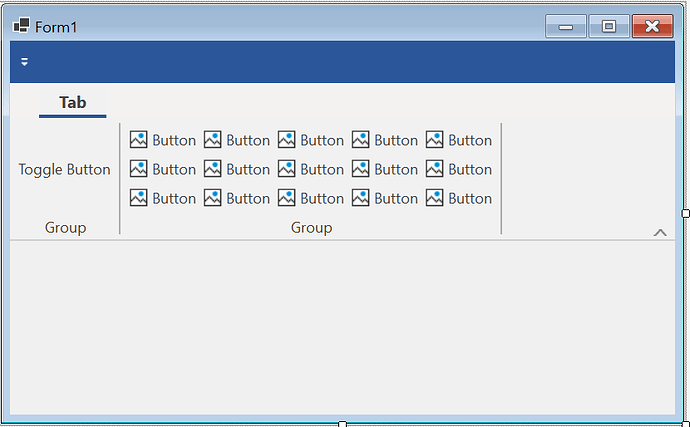Posted 26 February 2024, 4:41 pm EST - Updated 26 February 2024, 4:46 pm EST
Aside from the VB freezes caused by the C1Ribbon, there is another (and probably related) issue when changing the visibility of a group in a tab in a c1 ribbon.
Step 1. create a ribbon menu like this:
Step 2. add the following code:
Public Class Form1
Private Sub RibbonToggleButton1_Click(sender As Object, e As EventArgs) Handles RibbonToggleButton1.Click
RibbonGroup2.Visible = RibbonToggleButton1.Pressed
End Sub
Private Sub Form1_Load(sender As Object, e As EventArgs) Handles Me.Load
RibbonGroup2.Visible = False
End Sub
End ClassStep 3. Toggle the toggle button
Note that the ribbon does not expand to include the 2nd group.