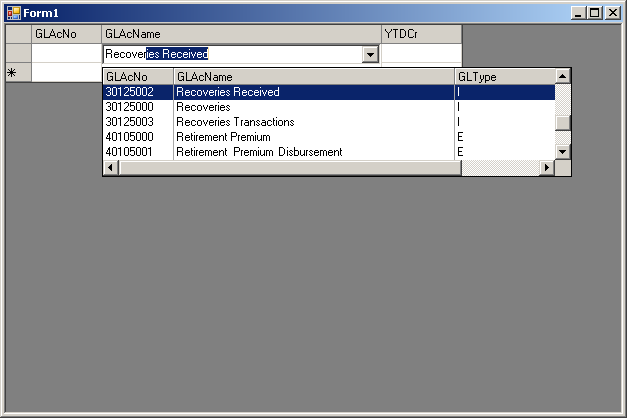Posted 25 November 2019, 5:51 pm EST
Hello,
I am using c1FlexGrid v4.0.20151.38.
In my grid I have a column for GLAcNo and a 2nd for GLAcName.
I create two c1Combos and use them as the editors.
Dim c1cboAcNo As New C1.Win.C1List.C1Combo
Dim c1cboGLAcName As New C1.Win.C1List.C1Combo
Me.Controls.Add(c1cboAcNo)
With c1cboAcNo
.DataSource = GLAcNoList.DataSource
.DisplayMember = “GLAcNo”
.DataMember = “GLAcNo”
.ComboStyle = C1.Win.C1List.ComboStyleEnum.DropdownCombo
.LimitToList = False
.AutoCompletion = True
.MatchEntry = C1.Win.C1List.MatchEntryEnum.Extended
.MatchCompare = C1.Win.C1List.MatchCompareEnum.PartiallyEqual
.AutoDropDown = True
End With
Me.c1fgGLLines.Cols(“GLAcNo”).Editor = c1cboAcNo
Me.Controls.Add(c1cboGLAcName)
With c1cboGLAcName
.DataSource = GLNameList.DataSource
.DisplayMember = “GLAcName”
.DataMember = “GLAcName”
.ComboStyle = C1.Win.C1List.ComboStyleEnum.DropdownCombo
.LimitToList = False
.AutoCompletion = True
.MatchEntry = C1.Win.C1List.MatchEntryEnum.Extended
.MatchCompare = C1.Win.C1List.MatchCompareEnum.PartiallyEqual
.AutoDropDown = True
End With
Me.c1fgGLLines.Cols(“GLAcName”).Editor = c1cboGLAcName
GLNameList and GLAcNoList are two ordinary lists List(Of GLAc) and a GLAc is simply GLAcNo As String and GLAcName As String. Both lists have exactly the same items except GLNameList is sorted by GLAcName and the other is sorted by GLAcNo.
If you type say “R” in the GLAcName combo it highlights the middle of the name so that you cannot do a progressive search properly. However the AcNo combo seems to work ok. I cannot figure out why.
Please see attached demo.
Regards
BrianC1ComboTest.zip