- Introduction
- Report Readers
- Report Authors
- DevOps
-
Developers
- Quick Start
- Breaking Changes
- ActiveReports Version Compatibility and Migration
-
License ActiveReports
- License Types
- Upgrading License from Trial to Purchase
- Licensing a Developer Machine
- Licensing a Project
- Licensing Compiled Code
- Licensing Build Agents/Pipelines using Command Line
- Offline Licensing with Command Line
- Submitting a Reactivation Request
- Fixing Licensing Errors
- Contacting Support
- Document Solutions APIs in ActiveReports
- Configure ActiveReports Using Code
- Work with Reports using Code
- Report Parts
- Create Designer and Viewer Applications
- Extensibility in ActiveReports
- External Customizations in ActiveReports
- Export Reports
- Print Reports
- Plugins Development
- Samples
- Troubleshooting
Fixing Licensing Errors
Here are some of the common licensing errors and their causes.
Error | Cause |
|---|---|
Application cannot run because it was built with no license. | Licensing is not present in the application or the calling application. See below for information on how to license the calling application. |
License for XXXX (control name) could not be found. | Extra lines for components that you do not use are in the licenses.licx file. Delete unnecessary information and Rebuild the project. |
Licensing has not been correctly applied to the application. | Check the three key points below. |
Exception (LicenseException) | Check the three key points below. |
Ensure that the license file is added to the appropriate project.
The licenses.licx file is automatically generated in the project where ActiveReports is used. But if your application is composed of multiple projects and another project calls the reports defined in your class library, you need to register it in the calling project rather than just in your report project.
When you add an ActiveReports web service to a Page report, RDLX report, or XML-based Section report project, the licenses.licx file is not created automatically, and the license strings are not added. You also need to manually add licensing to your application if you want to create a control at run time or use the HTTP handlers.
To manually add licensing to the calling application:
Note: In a C# Windows Forms project, the license file is in the Properties folder. In a Visual Basic project, it is in the My Project folder.
In your application that contains ActiveReports components, check that the proper licensing strings are in the licenses.licx file. (See the table of license strings in the Required references in the licenses.licx file (for Standard and Professional Editions) section below.)
Copy the ActiveReports strings from the file into the licenses.licx file in the calling application.
a. If there is no license file, from the Project menu, select Add New Item.
b. From the listed templates, select Text file and change the name to "licenses.licx."
c. In the Solution Explorer, double-click the newly created licenses.licx file to open it, and paste in the licensing strings for all components you use.
From the Build menu, select Rebuild Project to embed the licensing.
Note: If your project is a web site, the bin folder has the licenses embedded in the App_Licenses.dll file.
Ensure that the contents of the license file are correct.
Depending on which features of ActiveReports you use in your application, the license file may need to contain multiple license strings.
You will find a full list of license strings that you may need in the Required references in the licenses.licx file (for Standard and Professional Editions) section below.
Ensure that the Build Action property is configured correctly for the license file.
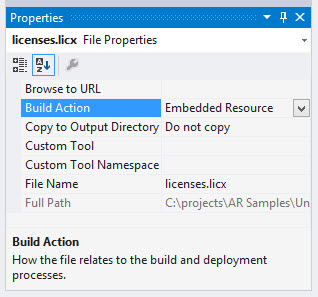
1. In the Solution Explorer, select licenses.licx (you may need to click the Show all files button to see it).
2. In the Properties window, ensure that the Build Action property is set to Embedded Resource.
Ensure that .NET Core applications are always run on Visual Studio 2019 or above
.NET Core applications should be run only in Visual Studio 2019 or above.
In case you face issues with the serial key while activating a license, using the MESCIUS License Manage Tool application or command line tool, or anywhere on the website, on a developer, build agent, or any other machine, try Submitting a Reactivation Request.
Required references in the licenses.licx file (for Standard and Professional Editions)
The licenses.licx file must contain the following references to ActiveReports if you are using both the Section and Page reports, and both the Windows and WPF viewers. See the table for the references to the ActiveReports version and the reference to the Viewer control.
Note: The Version, Culture, and PublicKeyToken information is added automatically, but they can be removed, and are preferred to be removed, if the version is wrong.
GrapeCity.ActiveReports.SectionReport, MESCIUS.ActiveReports
GrapeCity.ActiveReports.PageReport, MESCIUS.ActiveReports
GrapeCity.ActiveReports.Viewer.Win.Viewer, MESCIUS.ActiveReports.Viewer.Win
GrapeCity.ActiveReports.Viewer.Wpf.Viewer, MESCIUS.ActiveReports.Viewer.WpfThe below table lists all the license strings that you may need:
Component | License String |
|---|---|
Section Report engine | GrapeCity.ActiveReports.SectionReport, MESCIUS.ActiveReports |
Page and RDLX report engine | GrapeCity.ActiveReports.PageReport, MESCIUS.ActiveReports |
WinForms viewer control | GrapeCity.ActiveReports.Viewer.Win.Viewer, MESCIUS.ActiveReports.Viewer.Win |
WPF viewer control | GrapeCity.ActiveReports.Viewer.Wpf.Viewer, MESCIUS.ActiveReports.Viewer.Wpf |
PRO (some features) PDF export | GrapeCity.ActiveReports.Export.Pdf.Section.PdfExport, MESCIUS.ActiveReports.Export.Pdf |
WebViewer, HTTP handlers | GrapeCity.ActiveReports.Web.WebViewer, MESCIUS.ActiveReports.Web |
PRO ONLY: End-user designer | GrapeCity.ActiveReports.Design.Designer, MESCIUS.ActiveReports.Design.Win |
PRO ONLY: JSViewer | GrapeCity.ActiveReports.Aspnet.WebViewer, MESCIUS.ActiveReports.Aspnet.Viewer |
PRO ONLY: WebDesigner | GrapeCity.ActiveReports.Aspnet.WebDesigner, MESCIUS.ActiveReports.Aspnet.Designer |
Note: When using the PDF export filter in your project, make sure you check the licenses.licx file for reference to the PDF Export Assembly.
To license a WebSite application
In the Solution Explorer, right-click the licenses.licx file and select Build Runtime Licenses to create the App_Licenses.dll file.
To generate the .gclicx file, using the GCLM, use one of these commands:
C:\ProgramData\GrapeCity\gclm\gclm.exe "[AR GUID]" -lc "[output dir]/.gclicx" "[entry assembly name].dll"
C:\ProgramData\GrapeCity\gclm\gclm.exe "[AR GUID]" -lc "[output dir]/.gclicx" "[executing assembly name].dll"
C:\ProgramData\GrapeCity\gclm\gclm.exe "[AR GUID]" -lc "[output dir]/.gclicx" "[entry assembly name].[executing assembly name].dll"
Copy the .gclicx file and paste it into your project, in any folder.
Change the Build Action property for the .gclicx file to Embedded Resource.
Rebuild the solution and run the project.
See Also
Submitting a Reactivation Request


