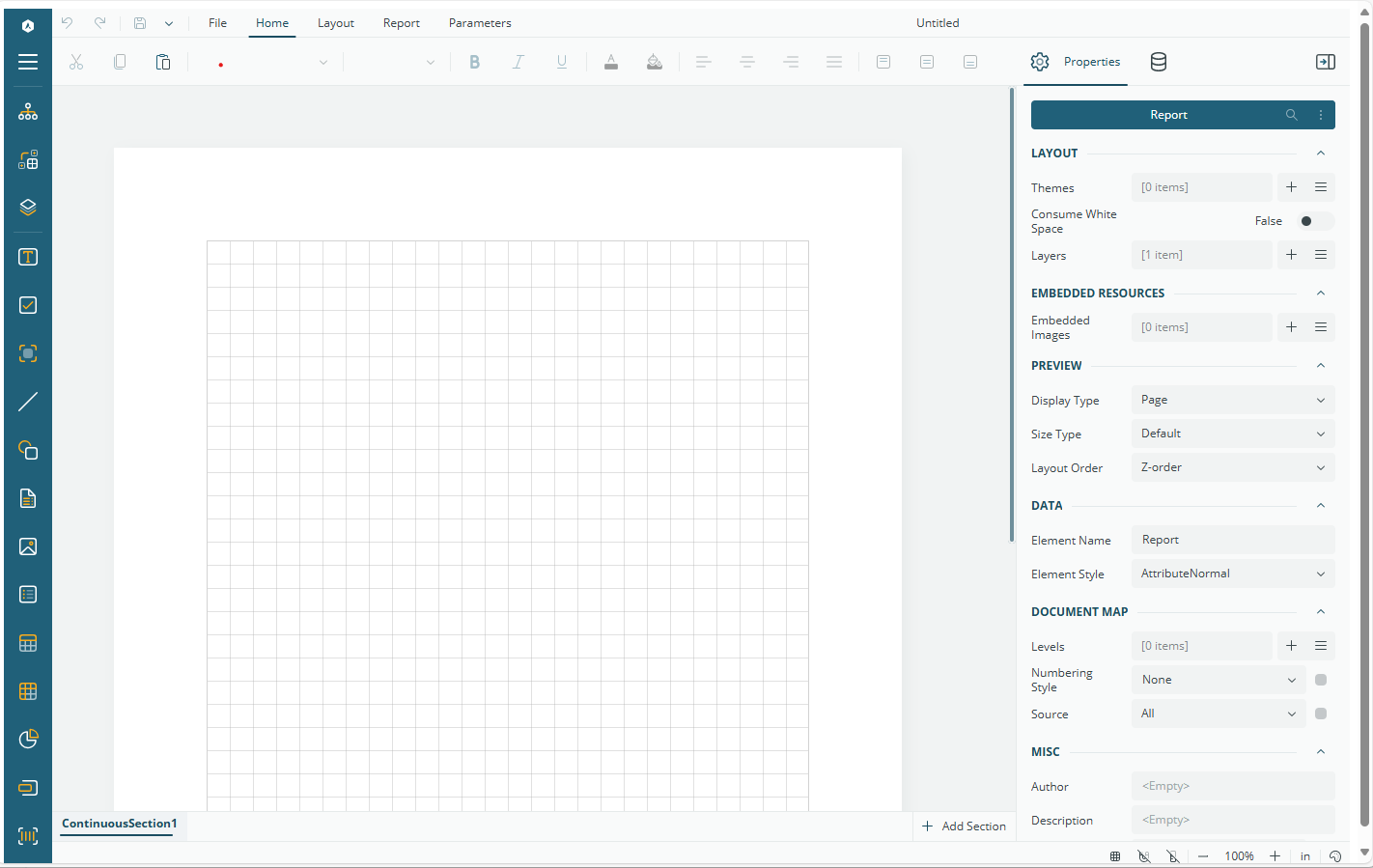- Introduction
- Report Readers
- Report Authors
- DevOps
-
Developers
- Quick Start
- Breaking Changes
- ActiveReports Version Compatibility and Migration
- License ActiveReports
- Configure ActiveReports Using Code
- Work with Reports using Code
- Report Parts
-
Create Designer and Viewer Applications
- .NET Viewer Application
- Web Viewer and Web Designer Middlewares
- Js Viewer Application
- ASP.NET WebViewer Application
- Blazor Viewer Application
- WebDesigner Application
- Blazor WebDesigner Application
- End User Report Designer in WinForms Application
- Themes in WebDesigner and Js Viewer Components
- Role Based Authorization with JWT
- Extensibility in ActiveReports
- External Customizations in ActiveReports
- Export Reports
- Print Reports
- Plugins Development
- Samples
- Troubleshooting
Blazor Server Application
This topic describes how you can build a Blazor Application using the ActiveReports.NET Blazor Report Designer to allow end-users to modify existing or create new reports.
Prerequisites
Before following the steps of this tutorial, please ensure that you have met the following requirements:
ActiveReports.NET Installation: ActiveReports.NET should be installed on your machine. If you have not yet installed ActiveReports.NET, please refer to our installation guide for detailed instructions.
Visual Studio: A version of Visual Studio 2022 17.0 or newer with the ASP.NET and web development workload installed.
Basic Knowledge of C# and Visual Studio: Familiarity with C# programming and navigating Visual Studio is assumed. If you need a refresher, the Microsoft C# Guide and Visual Studio Documentation are excellent resources.
Select the Create a new project option from the Visual Studio startup window.
In the list of project templates, find and select Blazor Server App Empty. Click the Next button to continue.
In the Configure your new project dialog, provide a name for your project in the Project name field, choose a suitable location for your project files, and click Next.
The Additional Information dialog will ask you to select a target framework. For the best compatibility with ActiveReports.NET, select .NET 6.0 or newer. Please ensure that the Authentication is set to None and the Configure for HTTPS is unchecked.
Click the Create button to finalize the project setup. Visual Studio will generate a new Blazor Server application project
Installing ActiveReports Nuget Packages
To use the ActiveReports.NET Blazor Report Designer, you must add the ActiveReports.NET NuGet packages to your project by following these steps.
In the Solution Explorer, right-click your project and select Manage NuGet Packages for Solution.
Go to the Browse tab and search for MESCIUS.ActiveReports.Blazor.Designer.
Click the package in the search results and then click Install on the right-hand side of the window.
Repeat steps 2 and 3 for adding the MESCIUS.ActiveReports.Aspnetcore.Designer package.
Configuring the Report Designer middleware
The Blazor Report Designer communicates with the server-side via the ASP.NET middleware that you can configure as follows.
In the Solution Explorer, right-click the project, select Add > New Folder and set the name of this folder to Reports.
Open the Program.cs file, located in the root folder of the application.
Insert the following statements at the beginning of the file:
using GrapeCity.ActiveReports.Aspnetcore.Designer;
using GrapeCity.ActiveReports.Web.Designer;Insert the following code before the
app.UseStaticFiles();line:
var reportsDir = new DirectoryInfo(Path.Combine(app.Environment.ContentRootPath, "Reports"));
app.UseReportDesigner(config =>
{
config.UseFileStore(reportsDir, null, FileStoreOptions.NestedFoldersLookup);
});Initializing the report designer
From the Solution Explorer, open the MainLayout.razor file and replace the code with the following.
@inherits LayoutComponentBase
<PageTitle>BlazorApp1</PageTitle>
@BodyThen, from the Solution Explorer, open the Pages\Index.razor file and replace the code with the following.
@page "/"
@using GrapeCity.ActiveReports.Blazor.Designer
<PageTitle>Index</PageTitle>
<div id="designerContainer" style="width:100%; height:100vh;" >
<ReportDesigner />
</div>Running the Project
To build your project, go to the Build menu in Visual Studio and select Build Solution.
Once the build is successful, go to the Debug menu and click Start Debugging or Start Without Debugging.
The web-report designer should appear in the default browser: