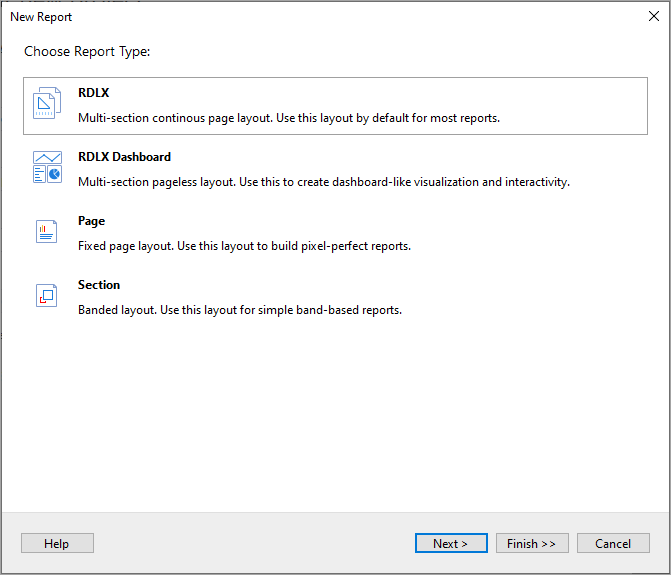- Introduction
- Report Readers
- Report Authors
- DevOps
-
Developers
- Quick Start
- Breaking Changes
- ActiveReports Version Compatibility and Migration
- License ActiveReports
- Configure ActiveReports Using Code
- Work with Reports using Code
- Report Parts
-
Create Designer and Viewer Applications
- .NET Viewer Application
- Web Viewer and Web Designer Middlewares
- Js Viewer Application
- ASP.NET WebViewer Application
- Blazor Viewer Application
- WebDesigner Application
- Blazor WebDesigner Application
- End User Report Designer in WinForms Application
- Themes in WebDesigner and Js Viewer Components
- Role Based Authorization with JWT
- Extensibility in ActiveReports
- External Customizations in ActiveReports
- Export Reports
- Print Reports
- Plugins Development
- Samples
- Troubleshooting
Create Basic End User Report Designer
This topic demonstrates how to set up a basic End-User Report Designer on a Windows Forms application in the Professional Edition of ActiveReports.
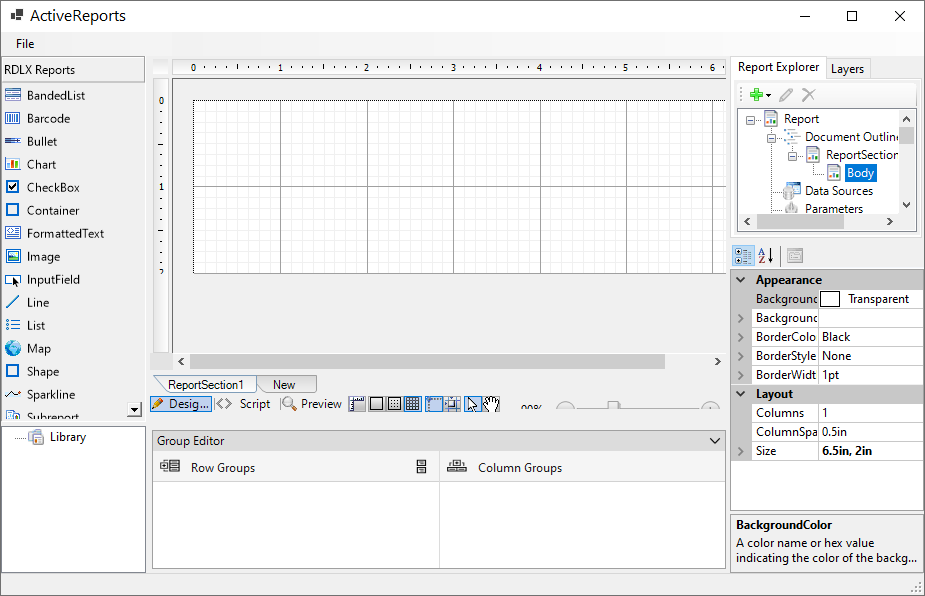
Add the Designer control to the Form
You will add the Designer that could only edit and preview a report file.
- Create a new Windows Forms App project in Visual Studio 2022.
- In the Name field, rename the file to 'CustomEUD' and click Next.
- In the Additional Information screen, select a Framework and click Create.
- Install following two packages to make ActiveReports 19 toolbox and the Designer control available in Visual Studio:
- MESCIUS.ActiveReports
- MESCIUS.ActiveReports.Design.Win
- Select a Form and go to the Properties Panel to change the Name property to frmMain and the Text property to ActiveReports.
- Resize the Form so that you can accommodate the controls listed further.
- From the Visual Studio toolbox, drag the Designer control onto the Form and rename it to '_designer'.
- From the Visual Studio toolbox, drag the Toolbox control onto the Form and rename it to 'toolbox'.
- To attach the toolbox control to the designer control, in the Solution Explorer, right-click Form1.cs and select View Code.
- Add the following code (marked in bold) after the InitializeComponent method.
csharp public frmMain() { InitializeComponent(); _designer.Toolbox = toolbox; }
- At the top of the code view, add a using directive.
csharp using GrapeCity.ActiveReports.Design;
Load and/or save the report file
From the Visual Studio Menus & Toolbars toolbox group, drag the MenuStrip control onto the Form.
Create the following structure for the MenuStrip control: File > Open, File > Save As.
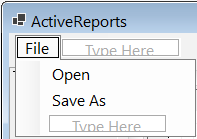
On the Form, double-click the Open menu item and paste the following code (marked in bold) into the openToolStripMenuItem_Click handler.
private void openToolStripMenuItem_Click(object sender, EventArgs e) { OpenFileDialog openFileDialog = new OpenFileDialog(); var dialogResult = openFileDialog.ShowDialog(); if (dialogResult == System.Windows.Forms.DialogResult.OK) { _designer.LoadReport(new System.IO.FileInfo(openFileDialog.FileName)); } }On the Form, double-click the Save As menu item and paste the following code (marked in bold) into the saveAsToolStripMenuItem_Click handler.
private void saveAsToolStripMenuItem_Click(object sender, EventArgs e) { SaveFileDialog saveFileDialog = new SaveFileDialog(); saveFileDialog.Filter = GetSaveFilter(); var dialogResult = saveFileDialog.ShowDialog(); if (dialogResult == System.Windows.Forms.DialogResult.OK) { _designer.SaveReport(new System.IO.FileInfo(saveFileDialog.FileName)); } }After the saveAsToolStripMenuItem_Click handler code, add the code for the GetSaveFilter method as follows.
private string GetSaveFilter() { switch (_designer.ReportType) { case DesignerReportType.Section: return "Section Report Files (*.rpx)|*.rpx"; case DesignerReportType.Page: return "Page Report Files (*.rdlx)|*.rdlx"; case DesignerReportType.RdlMultiSection|DesignerReportType.RdlDashboard: return "RDLX Report Files (*.rdlx)|*.rdlx"; default: return "RDLX Report Files (*.rdlx)|*.rdlx"; } }
Create a new report based on a chosen type
Create the following structure for the MenuStrip control: File > New report > RDLX, RDLX Dashboard, Page, Section.
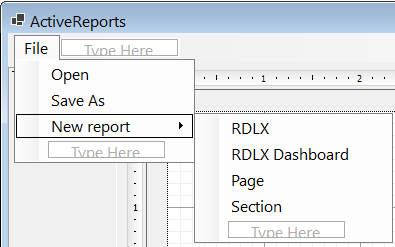
Double-click the RDLX MenuStrip item and add the following code (marked in bold) into the rdlxToolStripMenuItem_Click handler.
private void rdlxToolStripMenuItem_Click(object sender, EventArgs e) { _designer.NewReport(DesignerReportType.RdlMultiSection); }Double-click the RDLX Dashboard MenuStrip item and add the following code (marked in bold) into the rdlxdashboardToolStripMenuItem_Click handler.
private void rdlxdashboardToolStripMenuItem_Click(object sender, EventArgs e) { _designer.NewReport(DesignerReportType.RdlDashboard); }Double-click the Page MenuStrip item and add the following code (marked in bold) into the pageToolStripMenuItem_Click handler.
private void pageToolStripMenuItem_Click(object sender, EventArgs e) { _designer.NewReport(DesignerReportType.Page); }Double-click the Section MenuStrip item and add the following code (marked in bold) into the sectionToolStripMenuItem_Click handler.
private void sectionToolStripMenuItem_Click(object sender, EventArgs e) { _designer.NewReport(DesignerReportType.Section); }
Add the Export option
Install packages from NuGet as follows:
i) Go to Tools > NuGet Package Manager > Manage NuGet Packages for Solution...
ii) Browse the following package and click Install.MESCIUS.ActiveReports.Export.PdfAt the top of the code view, add using statements.
using GrapeCity.ActiveReports.Export.Pdf.Page; using GrapeCity.ActiveReports.Rendering.IO; using GrapeCity.ActiveReports; using System.IO;In the MenuStrip control, add the Export menu item to the File menu.
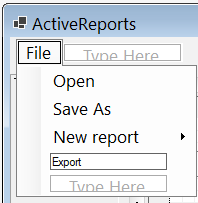
In the Properties Panel, set the Enabled property to False. This enables the Export menu item to be displayed in the Preview mode only.
To enable the Export menu item to be displayed for all report types, except Section report, add the following code (marked in bold) after the InitializeComponent method.
public frmMain() { InitializeComponent(); _designer.Toolbox = toolbox; _designer.ActiveTabChanged += designer_ActiveTabChanged; } void designer_ActiveTabChanged(object sender, EventArgs e) { exportToolStripMenuItem.Enabled = _designer.ActiveTab == DesignerTab.Preview && _designer.ReportType != DesignerReportType.Section; }
On the Form, double-click the Export item and add the following code (marked in bold) to the exportToolStripMenuItem_Click handler.
private void exportToolStripMenuItem_Click(object sender, EventArgs e) { SaveFileDialog saveFileDialog = new SaveFileDialog(); saveFileDialog.Filter = "Pdf (*.pdf)|*.pdf"; var dialogResult = saveFileDialog.ShowDialog(); if (dialogResult == System.Windows.Forms.DialogResult.OK) { var pdfRe = new PdfRenderingExtension(); var msp = new MemoryStreamProvider(); (_designer.Report as PageReport).Document.Render(pdfRe, msp); using (var stream = msp.GetPrimaryStream().OpenStream()) using (var fileStream = new FileStream(saveFileDialog.FileName, FileMode.Create, FileAccess.Write)) { stream.CopyTo(fileStream); } MessageBox.Show("Export is done"); } }
For more information on export filters, rendering extensions and their settings, see Export Reports.
Add other controls to the Form
From the Visual Studio toolbox, drag the following controls onto the Form.
Control/Container Name Property Value ReportExplorer arReportExplorer ReportDesigner = _designer
This binds the ActiveReports Designer to the ReportExplorer control.
Resize and move as necessary.LayerList arLayerList ReportDesigner = _designer
This binds the ActiveReports Designer to the LayerList control.
Resize and move as necessary.PropertyGrid arPropertyGrid Resize and move as necessary. GroupEditor
(under Containers)arGroupEditor ReportDesigner = _designer
This binds the ActiveReports Designer to the GroupEditor control.
Resize and move as necessary.ReportsLibrary arReportsLibrary ReportDesigner = _designer
This binds the ActiveReports Designer to the ReportsLibrary control.
Resize and move as necessary.On the Form, select the Designer control.
In the Properties Panel, set the PropertyGrid property of the Designer control to arPropertyGrid. This binds the ActiveReports Designer to the Property Grid control.
View the End User Report Designer
Press F5 to run the project. The End User Report Designer opens with an RDLX report.
For information on how you can customize the End User Report Designer and more, refer to the End User Designer sample.
Call Designer
You need to call the NewReport designer action in GrapeCity.ActiveReports.Design.DesignerAction.
public frmMain()
{
InitializeComponent();
_designer.ExecuteAction(DesignerAction.NewReport);
}
The New Report dialog shows the choice of reports to open.