Expressions
In ActiveReports, you can use an expression to set the value of a control in the report, or set conditions under which certain styles apply. You can set Microsoft Visual Basic® .NET in expressions through,
Properties in the properties window
Expression Editor dialog
All expressions begin with an equal sign (=). Even the expression for a field value for a TextBox is set as follows:
=Fields!LastName.ValueExpression Editor Dialog
You can build expressions quickly using the Expression Editor dialog. This dialog allows you to choose from a number of fields available to the report as well as to a particular property. You can access the Expression Editor by selecting nearly any property of a control and choosing <Expression...> from the drop-down list.
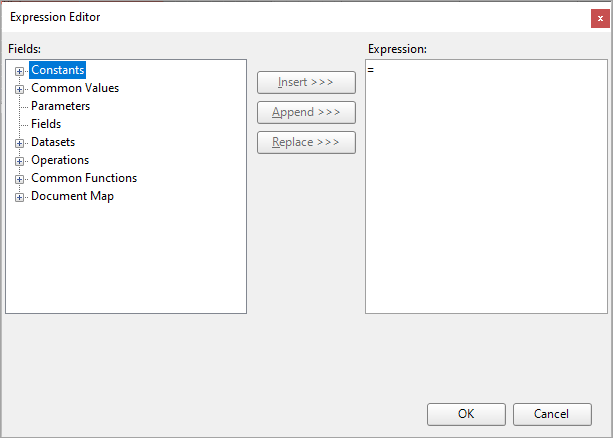
There are the following types of fields available in the Expression Editor:
Constants
Constants available for properties which have enumerated values such as TextDecoration or BorderStyle.
Common Values
Run time values available to every property in every report. There are two variables in this list which come from the User collection: User ID and User Language. See Common Values for further information.
Parameters
Parameters fields available in reports which contain report parameters. If available, you can choose a parameter from this field to retrieve the current value of the parameter.
Fields (DataSet name)
All fields from a dataset which is linked to the report control.
Datasets
All fields in each dataset associated with the report. However, the report retrieves only the sum or the first value of any field that is not within the current dataset scope.
Operations
Arithmetic, comparison, concatenation, logical/bitwise, bit shift operators for creating custom expressions.
Common Functions
Predefined Visual Basic .NET functions for which ActiveReports provides intrinsic support. See Common Functions for more information.
Document Map
The DocumentMap.Path expression defines labels for the report's TableOfContents members. The example of such expression is =DocumentMap.Path & " General Information". If this expression is defined in the Label property of the report's control associated with the report's TableOfContents, General Information will be displayed as the label of the corresponding report's TableOfContents member.
Create an Expression in the Expression Editor
The Expression Editor dialog is composed of two panes, Fields and Expression.
From the Fields pane, select a field you want to use in your expression.
Click the Replace, Insert or Append button to add the field to the Expression pane. The expression pane shows the fields in a valid expression format.
Click OK to close the dialog.
The expression appears as the property value in the properties grid.
type=info
Tip: While building an expression, you can directly add the entire expression or part of it in the Expression pane of the Expression Editor. Then use the Insert or Append buttons to create a complete expression.
Using Expressions in Reports
In the raw form, your data may not be ideally suited for display in a report. You can customize it and bring it into shape using expressions. Following are some examples of how expressions are set in different scenarios.
Concatenating Fields and Strings
You can concatenate fields with strings and with other fields. For e.g., use the following expression to get a result like Customer Name: Bossert, Lewis.
="Customer Name: " & Fields!LastName.Value & "," & Fields!FirstName.ValueConditional Formatting
You can use expressions in properties like Color, Font, Border etc. on specific field values based on a condition, to highlight a part of data. The formula for conditional formatting is:
=iif( Fields!YourFieldName.Value operator "Value to compare", "If condition is met, use this value.", "If not, use this one.")
For e.g., if you enter the following expression in the Font > FontWeight property of a textbox that displays names of people, you get the name "Denise" in bold.
=iif(Fields!FirstName.Value = "Denise", "Bold", "Normal")Functions
You can use a number of aggregate and other functions in your expressions. ActiveReports includes a range of functions, including running value, population standard variance, standard deviation, count, minimum and maximum. For e.g., use the following expression to get a count of employees.
=Count(Fields!EmployeeID.Value, Nothing)As you design the report, the full text of an expression can get very long. ActiveReports makes expressions easier to read by shortening them.
When an expression is in the form:
=Fields!<FieldName>.ValueOn the design surface, you see this text inside that TextBox:
=[<FieldName>]Double-click the TextBox to view the full expression in edit mode.
For aggregates too, when the Expression value is:
=<Aggregate>(Fields!<FieldName>.Value)On the design surface, you see this text inside the TextBox:
=<Aggregate>([<FieldName>])This shortened expression value is only a visual change to allow you to see the field name easily. It shows up in both the TextBox on the design surface as well as any dropdown boxes inside the dialogs.
type=note
Note: You can type the format as listed above for either field name values or aggregates on field names. This evaluates the full expression when the report is viewed.
Besides the shorthand for field names, you can also type shorthand like [@Param] for parameters and [&Value] for Globals such as [&PageNumber] on the design surface. Please note that you cannot use shorthand in the Expression Editor.
Common Values
Common Values are run time values available to every property in every report. You can directly drag and drop these common values from the Report Explorer onto the design surface or add and modify the values from the Expression Editor. Following is a list of the values that you can see under the Common Values node in the Report Explorer and in the Expression Editor.
Value | Description | Expression |
|---|---|---|
Page N of M | Gets both the current page and the total number of pages in the report. | ="Page " & Globals!PageNumber & " of" & Globals!TotalPages |
Page N of M (Section) | Gets both the current page and the total number of pages in the report section. | ="Page " & Globals!PageNumberInSection & " of " & Globals!TotalPagesInSection |
Page N of M (Cumulative) | Gets both the current page and the total number of cumulative pages in a report. | ="Page " & Globals!CumulativePageNumber & " of " & Globals!CumulativeTotalPages |
Current Date and Time | Gets the date and time when the report began to run. | =Globals!ExecutionTime |
User ID | Gets the machine name/user name of the current user. | =User!UserID |
Page Number | Gets the current page number in the report. | =Globals!PageNumber |
Page Number (Section) | Gets the current page number in the report section. | =Globals!PageNumberInSection |
Total Pages | Gets the total number of pages in the report. | =Globals!TotalPages |
Total Pages (Section) | Gets the total number of pages in the report section. | =Globals!TotalPagesInSection |
Cumulative Page Number | Gets the current cumulative page number. | =Globals!CumulativePageNumber |
Cumulative Total Pages | Gets the total number of cumulative pages in the report. | =Globals!CumulativeTotalPages |
Report Folder | Gets the name of the folder containing the report. | =Globals!ReportFolder |
Report Name | Gets the name of the report. | =Globals!ReportName |
User Language | Gets the language settings of the current user. | =User!Language |
type=note
Note: Page N of M (Section), Page Number (Section) or Total Pages (Section) is applied to page numbering when you set grouping in a report. Each section represents a group, not to be confused with sections in a Section report.
type=note
Note: Page N of M (Cumulative), Page Number (Cumulative) or Total Pages (Cumulative) is applied to page numbering when you use collation in a report.
Common Functions
You can use a function in an expression to perform actions on data in data regions, groups and datasets. You can access these functions in the Expression Editor dialog. In any property that accepts expressions, you can drop down the property and select <Expression...> to open the dialog.
Within the Expression Editor dialog, there is a tree view of Fields. Expand the Common Functions node to view the available functions. The following tables contain details about each of the functions included in ActiveReports for use in property expressions.
Date & Time
These are all methods from the DateAndTime class in Visual Basic. Please see the msdn DateAndTime Class topic for information on overloads for each method.
These are all the available aggregate functions:
Function | Description | Syntax and Example |
|---|---|---|
DateAdd | Returns a date and time value that is the result of adding the interval to the date and time field of the specified unit. | DateAdd(<DateInterval>,<Number>,<DateTime>) =DateAdd("d", 5, Fields!SaleDate.Value); =DateAdd(DateInterval.Day, 5, Fields!SaleDate.Value) |
DateDiff | Returns the difference between the start date and time and end date and time of the specified unit. | DateDiff(<DateInterval>,<DateTime1>,<DateTime2>[,<DayOfWeek>[,WeekOfYear]])) =DateDiff("yyyy"), Fields!SaleDate.Value,"1/1/2015");=DateDiff(DateInterval.Year,Fields!SaleDate.Value,"1/1/2015") |
DatePart | Returns the Integer value that represents the specified part of the given date. | DatePart(<DateInterval>,<DateTime1>[,<FirstDayOfWeek>[,FirstWeekOfYear]])) =DatePart("m", Fields!SaleDate.Value) |
DateSerial | Returns a Date value that represents a specified year, month, and a day, with the time information set to midnight (00:00:00). | DateSerial(<Year Number>,<Month Number>,<Day Number>) =DateSerial(DatePart("yyyy", Fields!SaleDate.Value)-10, DatePart("m", Fields!SaleDate.Value)+5, DatePart("d", Fields!SaleDate.Value)-1) |
DateString | Returns the String value that represents the current date in your system. | DateString() =DateString() |
DateValue | Returns a Date value that contains the information on date represented by a string, with the time set to midnight (00:00:00). | DateValue(<StringDate>) =DateValue("December 12, 2015") |
Now | Returns the current date and time in your system. | Now() =Now() |
Today | Returns a Date value that contains the current date in your system. | Today() =Today() |
Day | Returns an Integer value from 1 through 31 that represents the day of the month. | Day(<DateTime>) =Day(Fields!SaleDate.Value) |
Hour | Returns an Integer value from 0 through 23 that represents the hour of the day. | Hour(<DateTime>) =Hour(Fields!SaleDate.Value) |
Minute | Returns an Integer value from 0 through 59 that represents the minute of the hour. | Minute(<DateTime>) =Minute(Fields!SaleDate.Value) |
Month | Returns an Integer value from 0 through 12 that represents the month of the year. | Month(<DateTime>) =Month(Fields!SaleDate.Value) |
MonthName | Returns the name of the month specified in the date as a String. | MonthName(<Month Number>[,<Abbreviate>]) =MonthName(Fields!SaleDate.Value) |
Second | Returns an Integer value from 0 through 59 that represents the second of the minute. | Second(<DateTime>) =Second(Fields!SaleDate.Value) |
TimeSerial | Returns a Date value that represents a specified hour, minute, and second, with the date information set relative to January 1 of the year 0001. | TimeSerial(<Hour Number>, <Minute Number>, <Second Number>) =TimeSerial(DatePart("h", Fields!SaleDate.Value), DatePart("n", Fields!SaleDate.Value), DatePart("s", Fields!SalesDate.Value)) |
TimeValue | Returns a Date value that contains the information on time represented by a string, with the date set to January 1 of the year 0001. | TimeValue(<StringTime>) =TimeValue("15:25:45"); TimeValue(Fields!SaleDate.Value) |
TimeOfDay | Returns a Date value containing the current time of day in your system. | TimeOfDay() =TimeOfDay() |
Timer | Returns a Double value that represents the number of seconds elapsed since midnight. | Timer() =Timer() |
TimeString | Returns the String value that represents the current time of day in your system. | TimeString() =TimeString() |
Weekday | Returns an Integer value that contains a number representing the day of the week. | Weekday(<DateTime[,]) =Weekday(Fields!SaleDate.Value,0) |
WeekdayName | Returns a String value that contains the name of the specified weekday. | WeekdayName(<WeekDay>[,<Abbreviate[, ]]) =WeekdayName(3, True, 0); =WeekDayName("w", Fields!SaleDate.Value), True, 0) |
Year | Returns an Integer value from 1 through 9999 representing the year. | Year(<DateTime>) =Year(Fields!SaleDate.Value) |
Quarter | Returns an Integer value from 1 through 4 representing the quarter number. | Quarter(<DateTime>) =Quarter(Fields!SaleDate.Value) |
QuarterName | Returns a string value representing the quarter name. | QuarterName(<DateTime>) =QuarterName(Fields!SaleDate.Value) |
Math
These are all methods and fields from the System.Math class. Please see the msdn Math Class topic for information on overloads for each method.
Function | Description | Syntax and Example |
|---|---|---|
Abs | Returns the absolute or positive value of a single-precision floating-point number. | Abs(<Number>) =Abs(-5.5);=Abs(Fields!YearlyIncome.Value-80000) |
Acos | Returns the angle whose cosine is the specified number. | Acos(<Number>) =Acos(.5); =Acos(Fields!Angle.Value) |
Asin | Returns the angle whose sine is the specified number | Asin(<Number>) =Asin(.5); =Asin(Fields!Angle.Value) |
Atan | Returns the angle whose tangent is the specified number. | Atan(<Number>) =Atan(.5); =Atan(Fields!Angle.Value) |
Atan2 | Returns the angle whose tangent is the quotient of two specifed numbers. | Atan2(<Number1>,<Number2>) =Atan2(3,7); =Atan2(Fields!CoordinateY.Value,Fields!CoordinateX.Value) |
BigMul | Returns the multiplication of two 32-bit numbers. | BigMul(<Number1>,<Number2>) =BigMul(4294967295,-2147483647); =BigMul(Fields!Int32Value.Value, Fields!Int32Value.Value) |
Ceiling | Returns the smallest integer greater than or equal to the specified double-precision floating-point number. | Ceiling(<Number>) =Ceiling(98.4331); =Ceiling(Fields!AnnualSales.Value /6) |
Cos | Returns the smallest integer greater than or equal to the specifed double-precision floating-point number. | Cos(<Number>) =Cos(60) |
Cosh | Returns the hyperbolic cosine of the specified angle. | Cosh(<Number>) =Cosh(60) |
E | Returns the value of E, which is 2.71828182845905. | E =E*2 |
Exp | Returns e raised to the specified ^, where is Euler s number. It is the inverse of the Log function. | Exp(<Number>) =Exp(3); =Exp(Fields!IntegerCounter.Value) |
Fix | Returns the integer portion of a number. | Fix(<Number>) =Fix(-7.15); =Fix(Fields!AnnualSales.Value /-5) |
Floor | Returns the longest integer less than or equal to the specified double-precision floating-point number. | Floor(<Number>) =Floor(4.67); =Floor(Fields!AnnualSales.Value/ 12) |
IEEERemainder | Returns the remainder after division of one number by another according to IEEE satndards. | IEEERemainder(<Number1>,<Number2>) =IEEERemainder(9,8) |
Log | Returns the logarithm of the specified number. | Log(<Number>) =Log(20.5); =Log(Fields!NunberValue.Value) |
Log10 | Returns the logarithm of the specified number to the base 10. | Log10(<Number>) =Log10(20.5); =Log10(Fields!NumberValue.Value) |
Max | Returns the maximum non-null value from the specified expression. | Max(<Value>) =Max(Fields!OrderTotal.Value) |
Min | Returns the minimum non-null value from the specified expression. | Min(<Value>) =Min(Fields!OrderTotal.Value) |
PI | Returns the value of PI, which is 3.14159265358979. | PI =2 * PI * Fields!Radius.Value |
Pow | Returns one number raised to the ^ of another number. | Pow(<Number1,) =Pow(Fields!Quantity.Value, 2) |
Round | Returns the round-off of a decimal number to the nearest integer or to the nearest decimal number up to the specified digits. | Round(<Number>) =Round(12.456); =Round(Fields!AnnualSales.Value / 12.3) |
Sign | Returns a value indicating the sign of an 8-bit signed integer. | Sign(<Number>) =Sign(Fields!AnnualSales.Value-60000) |
Sin | Returns the sine of the specified number. | Sin(<Number>) =Sin(60) |
Sinh | Returns the hyperbolic sine of the specified angle. | Sinh(<Number>) =Sinh(60) |
Sqrt | Returns the square root of the specified number. | Sqrt(<Number>) =Sqrt(121) |
Tan | Returns the tangent of the specified number. | Tan(<Number>) =Tan(60) |
Tanh | Returns the hyperbolic tangent of the specified angle. | Tanh(<Number>) =Tanh(60) |
Inspection
These are all methods from the DateAndTime class in Visual Basic. Please see the msdn DateAndTime Class topic for information on overloads for each method.
Function | Description | Syntax and Example |
|---|---|---|
IsArray | Returns True if the expression can be evaluated as an array. | IsArray(<Expression>) =IsArray(Parameters!Initials.Value) |
IsDate | Returns True if the expression represents a valid Date value. | IsDate(<Expression>) =IsDate(Fields!BirthDate.Value); =IsDate("31/12/2010") |
IsDBNull | Returns True if the expression evaluates to a null. | IsDBNull(<Expression>) =IsDBNull(Fields!MonthlySales.Value) |
IsError | Returns True if the expression evaluates to an error. | IsError(<Expression>) =IsError(Fields!AnnualSales.Value = 80000) |
Isnothing | Returns True if the expression evaluates to nothing. | IsNothing(<Expression>) =IsNothing(Fields!MiddleInitial.Value) |
IsNumeric | Returns True if the expression can be evaluated as a number. | IsNumeric(<Expression>) =IsNumeric(Fields!AnnualSales.Value) |
ProgramFlow
These are all methods from the Interaction class in Visual Basic. Please see the msdn Interaction Class topic for more information.
Function | Description | Syntax and Example |
|---|---|---|
Choose | Returns a value from a list of arguments. | Choose(<Index>,<Value>[, <Value2>,...[, <Value N>]]) =Choose(3, "10", "15", "20", "25") |
IIF | Returns the value if the expression evaluates to True, and the second value if the expression evaluates to False. | IIF(<Condition>, <TruePart>, <FalsePart>) =IIF(Fields!AnnualSales.Value >= 80000, "Above Average", "Below Average") |
Partition | Returns a string (in the form x : y) that represents the calculated range based on the specified interval containing the specified number. | Partition(<Value>, <Start>, <End>, <Interval>) =Partition(1999, 1980, 2000, 10) |
Switch | Returns the value of the first expression that evaluates to True among a list of expressions. | Switch(<Condition1>, <Value1>[, <Condition2>, <Value2>,...[,<ConditionN>, <ValueN>]]) =Switch(Fields!FirstName.Value = "Abraham", "Adria", Fields!FirstName.Value = "Charelotte", "Cherrie") |
Aggregate
You can use aggregate functions within report control value expressions to accrue data. ActiveReports supports aggregate functions from RDLX 2005, plus some proprietary extended set of functions. For all of the functions, you can add an optional <Scope> parameter.
These are all the available aggregate functions:
Function | Description | Syntax and Example |
|---|---|---|
AggregateIf | Decides whether to calculate a custom aggregate from the data provider of the values returned by the expression based on a Boolean expression. | AggregateIf(<Condition>, <AggregateFunction>, <AggregateArguments>) =AggregateIf(Fields!Discontinued.Value=True, Sum, Fields!InStock.Value) |
Avg | Calculates the average of the non-null values returned by the expression. | Avg(<Values>) =Avg(Fields!Cost.Value, Nothing) |
Count | Calculates the number of non-null values returned by the expression. | Count(<Values>) =Count(Fields!EmployeeID.Value, Nothing) |
CountDistinct | Calculates the number of non-repeated values returned by the expression. | CountDistinct(<Values>) =CountDistinct(Fields!ManagerID.Value, "Department") |
CountRows | Calculates the number of rows in the scope returned by the expression. | CountRows() =CountRows("Department") |
CrossAggregate | Calculates the specified function with the specified expression as an argument in the cross of the specified row and column. | CrossAggregate(<Expression>, <FunctionName>, <ColumnGroupName>, <RowGroupName>) =CrossAggregate(Fields!Count.Value, "Sum", "MonthGroup", "ProductGroup") |
CumulativeTotal | Calculates the sum of page-level aggregates returned by the expression for current and previous pages. | CumulativeTotal(<Expression>, <Aggregate>) =CumulativeTotal(Fields!OrderID.Value, Count) |
DistinctSum | Calculates the sum of the values returned by an expression using only the rows when the value of another expression is not repeated. | DistinctSum(<Values>, <Value>) =DistinctSum(Fields!OrderID.Value, Fields!OrderFreight.Value, "Order") |
First | Shows the first value returned by the expression. | First(<Values>) =First(Fields!ProductNumber.Value, "Category") |
Last | Shows the last value returned by the expression. | Last(<Values>) =Last(Fields!ProductNumber.Value, "Category") |
Max | Shows the largest non-null value returned by the expression. | Max(<Values>) =Max(Fields!OrderTotal.Value, "Year") |
Median | Shows the value that is the mid-point of the values returned by the expression. Half of the values returned will be above this value and half will be below it. | Median(<Values>) =Median(Fields!OrderTotal.Value) |
Min | Shows the smallest non-null value returned by the expression | Min(<Values>) =Min(Fields!OrderTotal.Value) |
Mode | Shows the value that appears most frequently in the values returned by the expression. | Mode(<Values>) =Mode(Fields!OrderTotal.Value) |
RunningValue | Shows a running aggregate of values returned by the expression (Takes one of the other aggregate functions as a parameter), | RunningValue(<Values>, <AggregateFunction>) =RunningValue(Fields!Cost.Value, Sum, Nothing) |
StDev | Calculates the dispersion (standard deviation) of all non-null values returned by the expression. | StDev(<Values>) =StDev(Fields!LineTotal.Value, "Order") |
StDevP | Calculates the population dispersion (population standard deviation) of all non-null values returned by the expression. | StDevP(<Values>) =StDevP(Fields!LineTotal.Value, "Order") |
Sum | Calculates the sum of the values returned by the expression. | Sum(<Values>) =Sum(Fields!LineTotal.Value, "Order") |
Var | Calculates the variance (standard deviation squared) of all non-null values returned by the expression. | Var(<Values>) =Var(Fields!LineTotal.Value, "Order") |
VarP | Calculates the population variance (population standard deviation squared) of all non-null values returned by the expression. | VarP(<Values>) =VarP(Fields!LineTotal.Value, "Order") |
Conversion
These are all methods from the Convert class in the .NET Framework. Please see the msdn Convert Class topic for more information.
Function | Description | Syntax and Example |
|---|---|---|
ToBoolean | Converts the specified value to Boolean. | ToBoolean(<Value>) =ToBoolean(Fields!HouseOwnerFlag.Value) |
ToByte | Converts the specified value to Byte. | ToByte(<Value>) =ToByte(Fields!ProductNumber.Value) |
ToDateTime | Converts the specified value to a Date and Time value. | ToDateTime(<Value>) =ToDateTime(Fields!SaleDate.Value); =ToDateTime("1 January, 2020") |
ToDouble | Converts the specified value to Double. | ToDouble(<Value>) =ToDouble(Fields!AnnualSales.Value); =ToDouble(535.85 * .2691 * 67483) |
ToInt16 | Converts the specified value to a 16-bit signed Integer. | ToInt16(<Value>) =ToInt16(Fields!AnnualSales.Value); =ToInt16(535.85) |
ToInt32 | Converts the specified value to a 32-bit signed Integer. | ToInt32(<Value>) =ToInt32(Fields!AnnualSales.Value) |
ToInt64 | Converts the specified value to a 64-bit signed Integer. | ToInt64(<Value>) =ToInt64(Fields!AnnualSales.Value) |
ToSingle | Converts the specified value to a single-precision floating-point number. | ToSingle(<Value>) =ToSingle(Fields!AnnualSales.Value); =ToSingle(15.857692134) |
ToUInt16 | Converts the specified value to a 16-bit unsigned Integer. | ToUInt16(<Value>) =ToUInt16(Fields!AnnualSales.Value) |
ToUInt32 | Converts the specified value to a 32-bit unsigned Integer. | ToUInt32(<Value>) =ToUInt32(Fields!AnnualSales.Value) |
ToUInt64 | Converts the specified value to a 64-bit unsigned Integer. | ToUInt64(<Value>) =ToUInt64(Fields!AnnualSales.Value) |
Miscelleneous
ActiveReports also offers several functions which do not aggregate data, but which you can use with an IIf function to help determine which data to display or how to display it.
The first four are miscellaneous functions from the RDLX 2005 specifications. GetFields is a proprietary function to extend RDLX specifications.
Function | Description | Syntax and Example |
|---|---|---|
InScope | Determines whether the current value is in the indicated scope. | InScope(<Scope>) =InScope("Order") |
Level | Returns the level of the current value in a recursive hierarchy. | Level() =Level() |
Previous | Returns the previous value within the indicated scope. | Previous(<Value>) =Previous(Fields!OrderID.Value) |
RowNumber | Shows a running count of all the rows in the scope returned by the expression. | RowNumber() =RowNumber() |
GetFields | Returns an IDictionary<string,Field> object that contains the current contents of the Fields collection. Only valid when used within a data region. This function makes it easier to write code that deals with complex conditionals. To write the equivalent function without GetFields() would require passing each of the queried field values into the method which could be prohibitive when dealing with many fields. | GetFields() =Code.DisplayAccountID(GetFields()) |
Lookup | Returns the first matching value for the specified name from the dataset with pairs of name and value. For more information, see | Lookup(<SourceExpression>, <DestinationExpression>, <ResultExpression>, <LookupDataset>) =Lookup(Fields!ProductID.Value, Fields!ProductID.Value, Fields!Quantity.Value, "DataSet2") |
LookupSet | Returns multiple row values from a specified dataset and can be used for the 1-to-many relationship. For more information, see | LookupSet(source_expression, destination_expression, result_expression, dataset) =LookupSet(Fields!CategoryID.Value, Fields!CategoryID.Value, Fields!UnitsInStock.Value, "Products") |
MapPoint | Allows displaying simple data directly on the Map as a map Point Layer. | MapPoint(<Latitude>, <Longitude>) =MapPoint(Fields!Latitude.Value, Fields!Longitude.Value) |
GroupIndex | Returns the index of the element in the current group. | =GroupIndex() |
GroupIndex (with scope) | Returns the index of the element in the specified group. | =GroupIndex(<Group>) |
Using Scope Parameter
All functions have a Scope parameter which determines the grouping, data region, or dataset to be considered when calculating the aggregate or other function. Within a data region, the Scope parameter's default value is the innermost grouping to which the report control belongs. Alternately, you can specify the name of another grouping, dataset, or data region, or you can specify Nothing, which sets it to the outermost data region to which the report control belongs.
The Scope parameter must be a data region, grouping, or dataset that directly or indirectly contains the report control using the function in its expression. If the report control is outside of a data region, the Scope parameter refers to a dataset. If there is only one dataset in the report, you can omit the Scope parameter. If there are multiple datasets, you must specify which one to use to avoid ambiguity.
type=note
Note: You cannot set the Scope parameter to Nothing outside of a data region.


