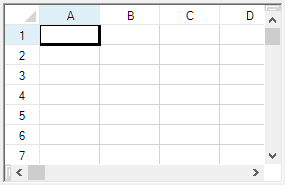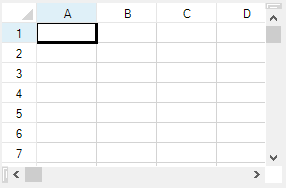-
Spread Windows Forms Product Documentation
- Getting Started
-
Developer's Guide
- Understanding the Product
- Working with the Component
- Spreadsheet Objects
- Ribbon Control
- Sheets
- Rows and Columns
- Headers
- Cells
- Cell Types
- Data Binding
-
Customizing the Sheet Appearance
- Customizing the Dimensions of the Component
- Customizing the Individual Sheet Appearance
- Customizing the Appearance of a Cell
- Customizing the Overall Component Appearance
- Creating and Applying a Style for Cells
- Using Conditional Formatting of Cells
- Customizing the Display of the Pointer
- Customizing the User Interface Images
- Using XP Themes with the Component
- Customizing the Renderers
- Handling Right-to-Left Layouts
- Customizing Painting of Parts of the Component
- Text Rendering with GDI
- Applying Theme to Customize the Appearance
- Customizing Interaction in Cells
- Tables
- Understanding the Underlying Models
- Customizing Row or Column Interaction
- Formulas in Cells
- Sparklines
- Keyboard Interaction
- Events from User Actions
- File Operations
- Storing Excel Summary and View
- Printing
- Chart Control
- Customizing Drawing
- Touch Support with the Component
- Spread Designer Guide
- Assembly Reference
- Import and Export Reference
- Version Comparison Reference
Customizing the Outline of the Component
You can set the appearance of the outline of the overall component. The following figures show the types of outlines (or border) styles.
Outline (Border) Style | Example |
|---|---|
Fixed, three-dimensional (default) |
|
Fixed, single-line |
|
None |
|
For more details, refer to the FpSpread.BorderStyle property and the BorderStyle enumeration in the Microsoft .NET Framework.
Using the Properties Window
Select the Spread component.
In the Properties window, in the Appearance category, select the BorderStyle property.
Select a value from the drop-down list. Press Enter. The new property is now set.
Using Code
Add a line of code that sets the specific property, the BorderStyle property of the FpSpread class.
Example
This example shows how to set the border to be a single-line border.
fpSpread1.BorderStyle = BorderStyle.FixedSingle;fpSpread1.BorderStyle = BorderStyle.FixedSingleUsing the Spread Designer
In the property list, in the Appearance category, select the BorderStyle property.
From the drop-down list, select the border style.
From the File menu, select Apply and Exit to apply your changes to the Spread component and exit Spread Designer.