-
Spread Windows Forms Product Documentation
- Getting Started
-
Developer's Guide
- Understanding the Product
- Working with the Component
- Spreadsheet Objects
- Ribbon Control
- Sheets
- Rows and Columns
- Headers
- Cells
- Cell Types
- Data Binding
-
Customizing the Sheet Appearance
- Customizing the Dimensions of the Component
- Customizing the Individual Sheet Appearance
- Customizing the Appearance of a Cell
- Customizing the Overall Component Appearance
- Creating and Applying a Style for Cells
- Using Conditional Formatting of Cells
- Customizing the Display of the Pointer
- Customizing the User Interface Images
- Using XP Themes with the Component
- Customizing the Renderers
- Handling Right-to-Left Layouts
- Customizing Painting of Parts of the Component
- Text Rendering with GDI
- Applying Theme to Customize the Appearance
- Customizing Interaction in Cells
- Tables
- Understanding the Underlying Models
- Customizing Row or Column Interaction
- Formulas in Cells
- Sparklines
- Keyboard Interaction
- Events from User Actions
- File Operations
- Storing Excel Summary and View
- Printing
- Chart Control
- Customizing Drawing
- Touch Support with the Component
- Spread Designer Guide
- Assembly Reference
- Import and Export Reference
- Version Comparison Reference
Highlighting Rules
You can use this rule to highlight data that meets one of the following conditions:
is greater than a value
is less than a value
is between a high and low value
is equal to a value
contains a specific value
is a date that occurs in a particular range
is either unique or duplicated elsewhere in the worksheet
After you choose one of the options above, enter a value or formula against which each cell is compared. If the cell data satisfies that criteria, then the formatting is applied.
You can select a predefined highlight style or create a custom highlight style. The following rules are highlight style rules:
This figure illustrates the following example.
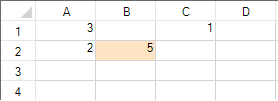
Using Code
Set the properties of the rule class.
Apply the formatting.
Example
This example code creates the between values rule and uses the SetConditionalFormatting method to apply the rule.
private void Form1_Load(object sender, EventArgs e)
{
fpSpread1.Sheets[0].Cells[0, 0].Value = 3;
fpSpread1.Sheets[0].Cells[1, 0].Value = 2;
fpSpread1.Sheets[0].Cells[1, 1].Value = 5;
fpSpread1.Sheets[0].Cells[0, 2].Value = 1;
}
private void button1_Click(object sender, EventArgs e)
{
FarPoint.Win.Spread.BetweenValuesConditionalFormattingRule between = new FarPoint.Win.Spread.BetweenValuesConditionalFormattingRule(true, 10, false, 20, false);
between.FirstValue = 10;
between.SecondValue = 20;
between.IsNotBetween = true;
between.BackColor = Color.Bisque;
fpSpread1.ActiveSheet.SetConditionalFormatting(1, 1, between);
}Private Sub Form1_Load(ByVal sender As System.Object, ByVal e As System.EventArgs) Handles MyBase.Load
fpSpread1.Sheets(0).Cells(0, 0).Value = 3
fpSpread1.Sheets(0).Cells(1, 0).Value = 2
fpSpread1.Sheets(0).Cells(1, 1).Value = 5
fpSpread1.Sheets(0).Cells(0, 2).Value = 1
End Sub
Private Sub Button1_Click(ByVal sender As System.Object, ByVal e As System.EventArgs) Handles Button1.Click
Dim between As New FarPoint.Win.Spread.BetweenValuesConditionalFormattingRule(True, 10, False, 20, False)
between.FirstValue = 10
between.SecondValue = 20
between.IsNotBetween = True
between.BackColor = Color.Bisque
fpSpread1.ActiveSheet.SetConditionalFormatting(1, 1, between)
End SubUsing the Spread Designer
In the work area, select the cell or cells for which you want to set the conditional format.
Under the Home menu, select the Conditional Formatting icon in the Style section, then select the Highlight Cells Rules option, and then choose the condition.
From the File menu choose Apply and Exit to apply your changes to the component and exit Spread Designer.


