Table Styles
Spread for WPF allows you to customize tables by configuring and applying different styles while working with spreadsheets. Table styles help you apply a consistent and visually appealing format to tables, which improves readability and data organization. A table can be styled in one of two ways: built-in or custom.
Built-in Styles
Built-in styles are pre-defined styles and include a variety of themes with different color schemes, font settings, borders, and other style options. To apply built-in styles, use the BuiltInTableStyles enumeration of the GrapeCity.Spreadsheet namespace.
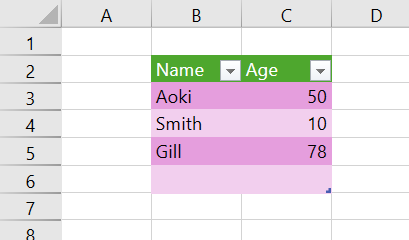
The following example code applies the built-in style “TableStyleDark11” to the table.
C#
// Create a table.
spreadSheet1.Workbook.Worksheets[0].Cells["B2:C6"].CreateTable(true, "CustomerTable", null);
ITable table = spreadSheet1.Workbook.Worksheets[0].Tables["CustomerTable"];
// Apply a built-in table style.
table.TableStyle = spreadSheet1.Workbook.TableStyles[BuiltInTableStyles.TableStyleDark11];VB
' Create a table.
spreadSheet1.Workbook.Worksheets(0).Cells("B2:C6").CreateTable(True, "CustomerTable", Nothing)
Dim table As ITable = spreadSheet1.Workbook.Worksheets(0).Tables("CustomerTable")
' Apply a built-in table style.
table.TableStyle = spreadSheet1.Workbook.TableStyles(BuiltInTableStyles.TableStyleDark11)Custom Styles
Custom styles allow you to create your own style to meet specific formatting requirements. You can customize various table elements, such as header rows, column's color, fonts, etc., and use them to format the tables in the worksheet. To apply custom styles, use the TableStyleElementType enumeration of the GrapeCity.Spreadsheet namespace to create a custom style and then apply it to the table.
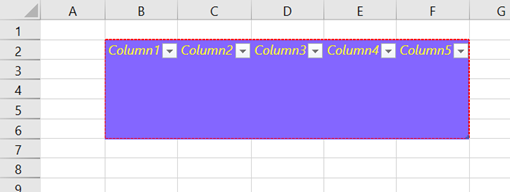
The following example code applies a custom style to the table.
C#
// Set a custom style for the table.
ITableStyle style = spreadSheet1.Workbook.TableStyles.Add("CustomStyleBlue");
// Set the style for the WholeTable element.
style.TableStyleElements[TableStyleElementType.WholeTable].Font.Italic = true;
style.TableStyleElements[TableStyleElementType.WholeTable].Font.Color = Color.FromArgb(255, 255, 0);
style.TableStyleElements[TableStyleElementType.WholeTable].Font.Strikethrough = false;
style.TableStyleElements[TableStyleElementType.WholeTable].Borders.LineStyle = BorderLineStyle.Dashed;
style.TableStyleElements[TableStyleElementType.WholeTable].Borders.Color = Color.FromArgb(255, 0, 0);
style.TableStyleElements[TableStyleElementType.WholeTable].Interior.Color = Color.FromArgb(132, 102, 255);
// Add a table with the Tables.Add method and apply a custom style.
spreadSheet1.Workbook.Worksheets[0].Tables.Add(1, 1, 5, 5, YesNoGuess.Yes, "CustomStyleBlue", "TableWithCustomStyle");VB
' Set a custom style for the table.
Dim style As ITableStyle = spreadSheet1.Workbook.TableStyles.Add("CustomStyleBlue")
' Set the style for the WholeTable element.
style.TableStyleElements(TableStyleElementType.WholeTable).Font.Italic = True
style.TableStyleElements(TableStyleElementType.WholeTable).Font.Color = Color.FromArgb(255, 255, 0)
style.TableStyleElements(TableStyleElementType.WholeTable).Font.Strikethrough = False
style.TableStyleElements(TableStyleElementType.WholeTable).Borders.LineStyle = BorderLineStyle.Dashed
style.TableStyleElements(TableStyleElementType.WholeTable).Borders.Color = Color.FromArgb(255, 0, 0)
style.TableStyleElements(TableStyleElementType.WholeTable).Interior.Color = Color.FromArgb(132, 102, 255)
' Add a table with the Tables.Add method and apply a custom style.
spreadSheet1.Workbook.Worksheets(0).Tables.Add(1, 1, 5, 5, YesNoGuess.Yes, "CustomStyleBlue", "TableWithCustomStyle")

