- SpreadJS Overview
- Getting Started
- JavaScript Frameworks
- Best Practices
- Features
- SpreadJS Designer
- Tutorials
- SpreadJS Designer Component
- SpreadJS Collaboration Server
- Touch Support
- Formula Reference
- Import and Export Reference
- Frequently Used Events
- API Documentation
- Release Notes
Tutorial: Real-Time Collaborative SpreadJS
This tutorial will guide you through creating a SpreadJS capable of real-time collaboration. Users can edit a workbook in the same room simultaneously, with all changes synchronized across other clients.
Preview
As shown in the following figure, all the synchronization operations can be seen.
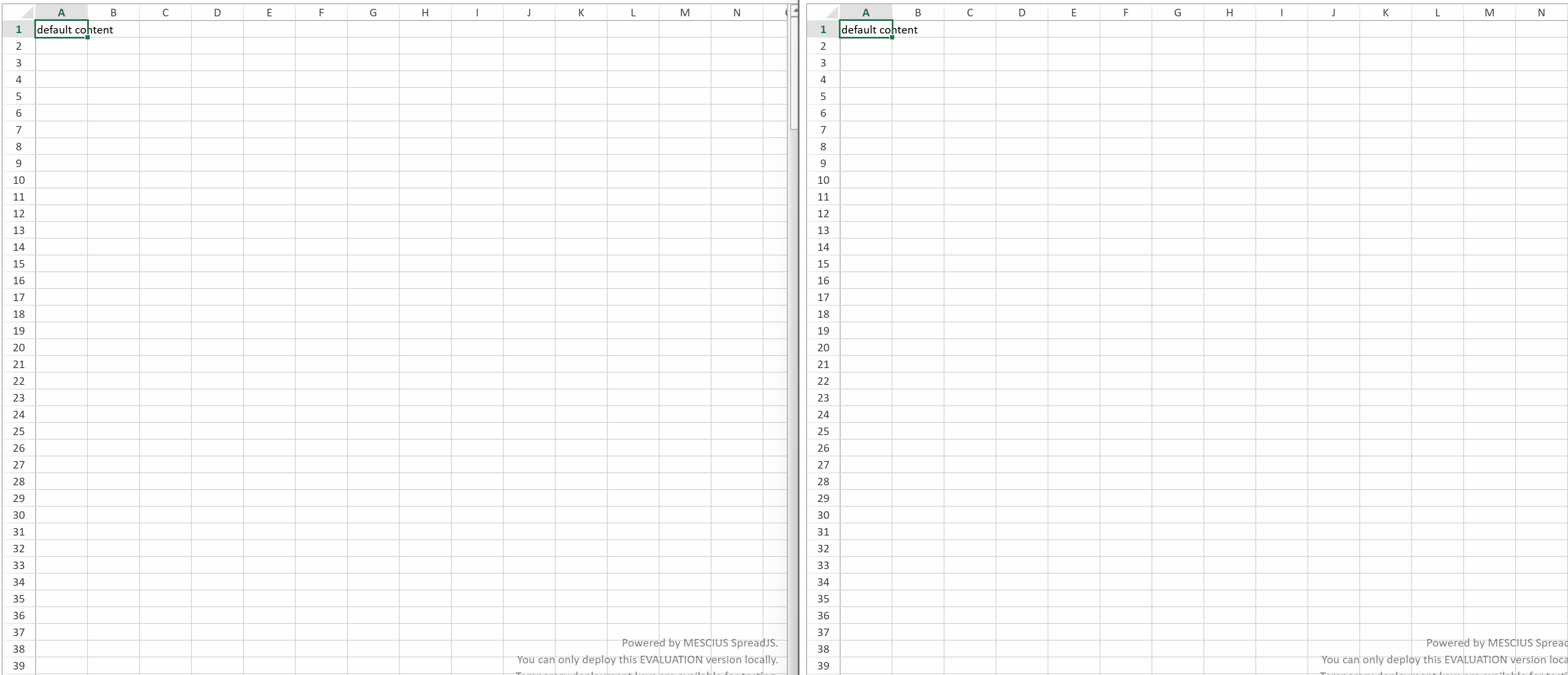
Specific Steps
Step 1: Initialize the Project
Create a Project Folder
Create a new folder on your computer, such as spread-collaboration, and navigate into it:
mkdir spread-collaboration cd spread-collaborationInitialize a Node.js Project
Run the following command to create a
package.jsonfile:npm init -yEdit
package.jsonand add the following scripts:{ "name": "spread-collaboration", "version": "1.0.0", "type": "module", "scripts": { "start": "node server.js", "build": "webpack" }, "dependencies": {} }Install Dependencies
Install the npm packages required for the server and client:
npm install @mescius/js-collaboration @mescius/js-collaboration-ot npm install @mescius/js-collaboration-client @mescius/js-collaboration-ot-client npm install @mescius/spread-sheets-collaboration @mescius/spread-sheets-collaboration-client npm install @mescius/spread-sheets @mescius/spread-sheets-collaboration-addon npm install expressInstall npm packages required for the front-end bundling tool:
npm install webpack webpack-cli --save-devUse
style-loaderandcss-loader:npm install --save-dev style-loader npm install --save-dev css-loaderCreate a Webpack Configuration File
Create
webpack.config.jsin the project root directory with the following content:import path from "path"; import { fileURLToPath } from "url"; const __dirname = path.dirname(fileURLToPath(import.meta.url)); export default { entry: './public/client.js', // Entry file output: { path: path.resolve(__dirname, 'public'), // Output to public directory filename: 'client.bundle.js' // Output filename }, mode: 'development', module: { rules: [ { test: /\.css$/i, use: ["style-loader", "css-loader"], }, ], }, };Create the public Directory and Empty Files
Create a public directory and a
server.jsfile in the project root. Inside the public directory, createindex.html, andstyles.cssfiles. Now the directory structure should look like this:/ (project root directory) │── node_modules/ # Dependency modules directory │── public/ # Public resources directory │ ├── client.js # Client-side code │ ├── index.html # Entry HTML file │── package.json # Project configuration file │── server.js # Server-side code │── webpack.config.js # Webpack configuration file
Step 2: Set Up the Server
Create the Server
Add the following code to the server.js file:
import express from 'express';
import http from 'http';
import { Server } from '@mescius/js-collaboration';
import * as OT from '@mescius/js-collaboration-ot';
import { type } from '@mescius/spread-sheets-collaboration';
// Register the type
OT.TypesManager.register(type);
const app = express();
const httpServer = http.createServer(app);
const server = new Server({ httpServer });
const port = 8080;
// Initialize OT document services
const documentServices = new OT.DocumentServices();
server.useFeature(OT.documentFeature(documentServices));
// Initialize OT document services
app.use(express.static('public'));
// Start the server
httpServer.listen(port, () => {
console.log(`Server listening on port ${port}`);
console.log(`http://127.0.0.1:${port}/index.html`);
});Code Explanation:
Use OT.TypesManager.register to register SpreadJS's type, supporting SpreadJS OT operations.
OT.DocumentServices provides default OT document management functionality.
server.useFeature(OT.documentFeature()) enables OT functionality.
Step 3: Set Up the Client
The client will use SpreadJS, js-collaboration-ot-client, and spread-sheets-collaboration-client to achieve real-time synchronization.
Write the HTML File (
public/index.html)
<!DOCTYPE html>
<html lang="en">
<head>
<meta charset="UTF-8">
<title>SpreadJS Collaboration</title>
<script src="/client.bundle.js"></script>
</head>
<body>
<div id="ss" style="width:100vw;height:95vh;border:1px solid darkgray;float:left"></div>
</body>
</html>Write the Client JavaScript (
public/client.js)
import * as GC from '@mescius/spread-sheets'
import '@mescius/spread-sheets-collaboration-addon';
import { Client } from "@mescius/js-collaboration-client";
import * as OT from "@mescius/js-collaboration-ot-client";
import { type, bind } from '@mescius/spread-sheets-collaboration-client';
import "@mescius/spread-sheets/styles/gc.spread.sheets.excel2013white.css";
// Register the type
OT.TypesManager.register(type);
window.onload = async function() {
const workbook = new GC.Spread.Sheets.Workbook('ss');
// Connect to the server and join a room
const conn = new Client().connect('room1');
const doc = new OT.SharedDoc(conn);
// watch error
doc.on('error', (err) => console.error(err));
await doc.fetch();
// Initialize content if the document doesn't exist
if (!doc.type) {
workbook.getActiveSheet().getCell(0, 0).value("default content");
await doc.create(workbook.collaboration.toSnapshot(), type.uri, {});
bind(workbook, doc);
} else {
bind(workbook, doc);
}
}Code Explanation:
Use OT.SharedDoc to manage the shared document and integrate it with workbook.
Use bind to bind the doc and workbook. For manual binding, refer to SpreadJS Sheets Collaboration packages.
If no doc exists, create it using doc.create.
Step 4: Run and Test
Bundle the Client Code
npm run buildStart the Server
npm run startYou should see output indicating the server is running at http://localhost:8080.
Test the Functionality
Open a browser and visit http://127.0.0.1:8080/index.html
Open the same address in multiple windows, edit the content, and observe real-time synchronization.
Next Steps
Add persistent storage functionality to SpreadJS: Tutorial: Use Database Adapter.
Add real-time display of user presence states (e.g., selection areas) functionality to SpreadJS: Tutorial: Use Presence.
Configure specific operational permissions to different users: Tutorial: Use Permissions.


