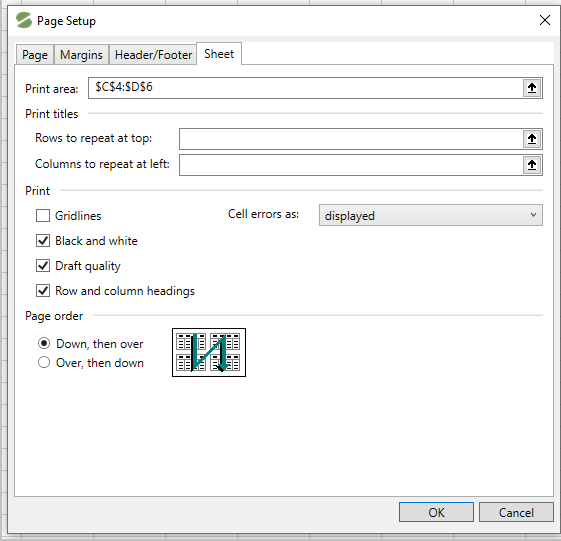Page Setup Dialog
The Page Setup dialog allows the users to set printout options such as page orientation, paper size, margins and more. Additionally, you can also add headers and footers to the worksheet.
You can access the Page Setup dialog by clicking the dialog box launcher icon located at the bottom right corner of the Page Layout tab groups, as shown in the image below.
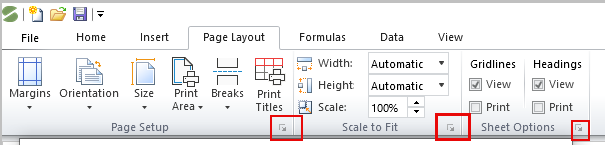
The Page Setup dialog includes the following tabs.
Page
Margins
Header/Footer
Sheet
Page
This tab includes options for setting page orientation, scaling options, setting paper size, and the initial page number.
The image below displays the options in the Page tab using the Page Setup dialog.
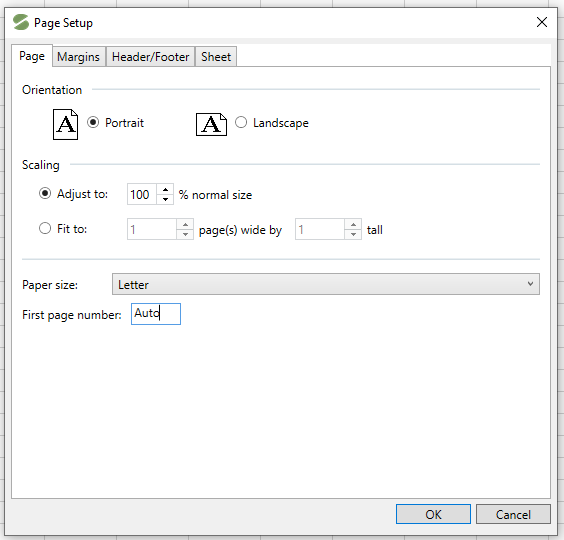
Margins
This tab allows users to set page margins and determine the space between the document content and page edges. Additionally, you can center align the worksheet data on a printed page by selecting the Horizontally or Vertically check boxes.
The image below displays the Margins tab enabled in the Page Setup dialog.
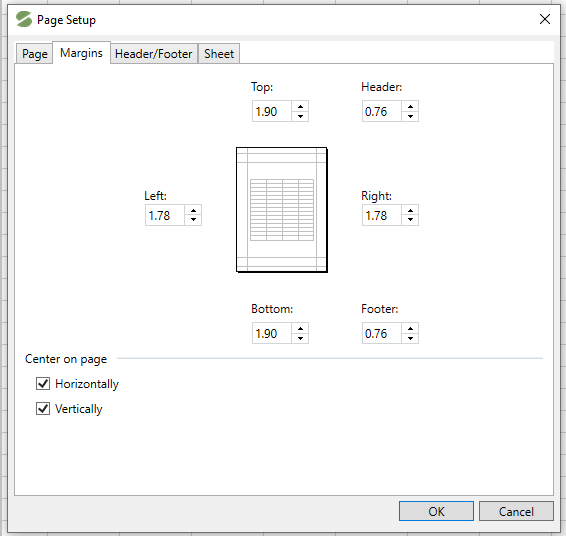
Header/Footer
This tab allows users to have headers and footers on a printed worksheet. You can select predefined options from Header/Footer dropdown lists or you can also specify custom Header/Footer using Custom Header…/ Custom Footer... buttons.
The table below depicts various header/footer options with their descriptions.
Option Name | Description |
|---|---|
Different odd and even pages | Select this check box to indicate different headers and footers in even/odd numbered pages |
Different first page | Select this check box to specify a unique header/footer for first printed page |
Scale with document | Select this check box to scale headers/footers proportionally when print scaling options are used to fit information on the specified number of pages |
Align with page margins | Select this check box to center the header/footer according to the left/right margins of a worksheet |
The image below displays the Header/Footer tab enabled in the Page Setup dialog.
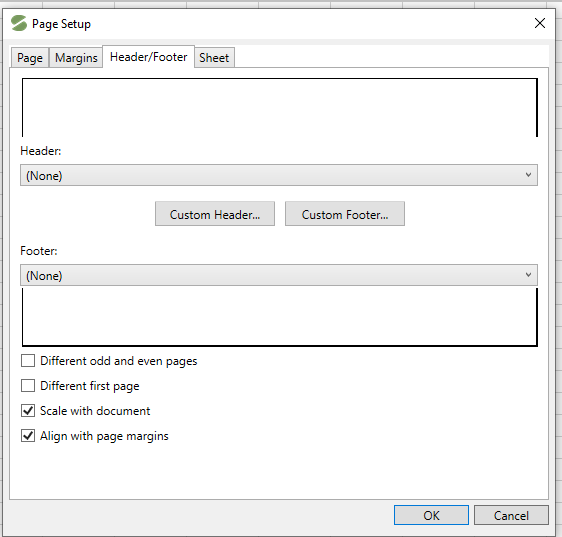
Sheet
This tab allows you to set high-powered printout options. The following options are given in the table below.
Option Name | Description |
|---|---|
Print Area | Contains a cell range to be printed |
Print Titles | Indicates the rows and columns to be repeated on every printed page |
Gridlines | Display gridlines on a printed page |
Black and White | Allows you to print worksheet in black and white |
Draft quality | Allows you to print a worksheet without graphics |
Row and Column headings | Allows you to include row and column headings into a worksheet printout |
Cell errors as | Specifies how to print formula errors |
Page Order | Specifies the numbering and printing order of worksheet pages |
The image below displays the various options available in the Sheet tab of the Page Setup dialog.